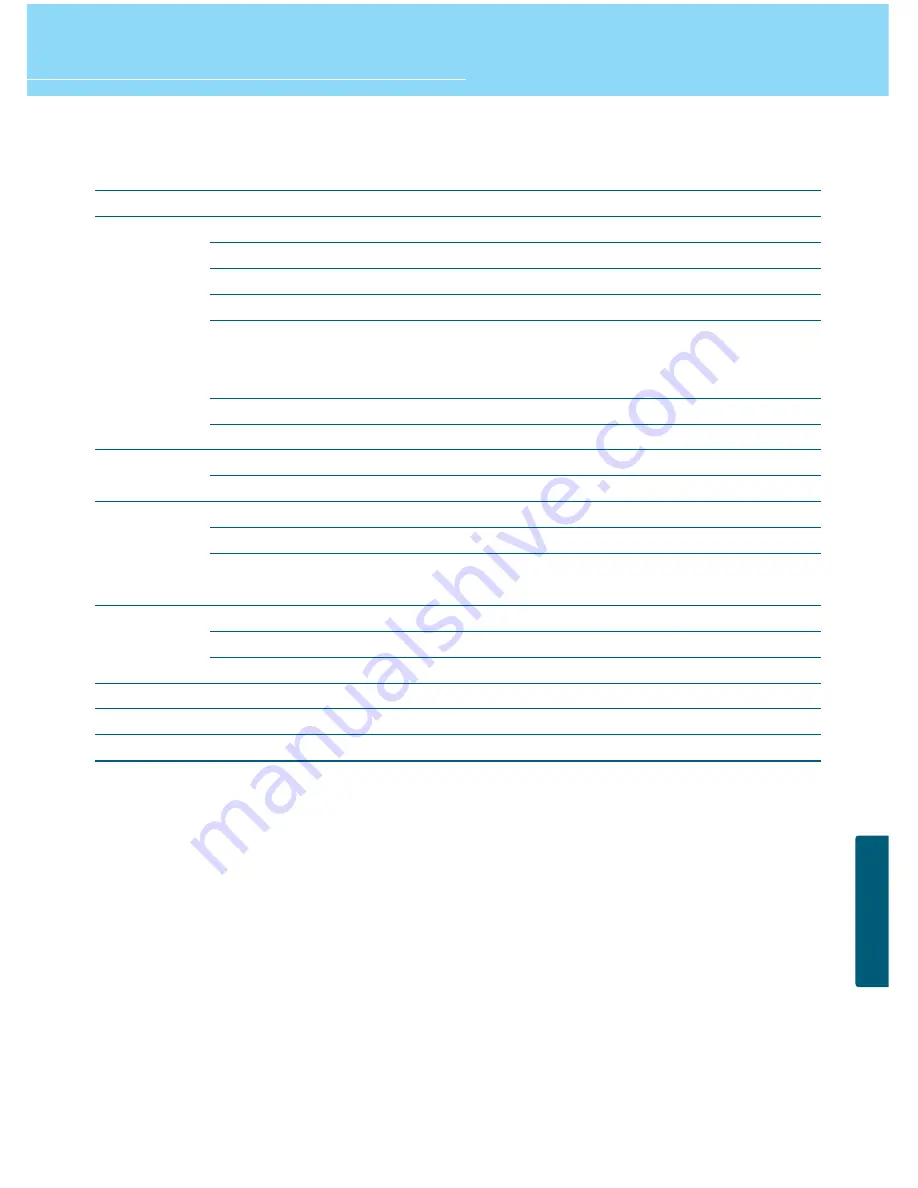
70
HYUNDAI FULL HD LCD TV
APPENDIX
E465D
1(A/V audio common)
2(Audio included)
2(Audio included)
1
D-SUB
1920 X 1080 @ 60 Hz
L/R
2
No
1
2(L/R, SPDIF)
NTSC M / FM
ATSC
Component, S-Video,
Composite, PC, HDMI
AC 100 - 240 V, 50/60 Hz
260W (Typical )
< 1W
1143 x350 x 845
31.5 Kg
Remote control, Key control
Product Specifications
-
E425D/E465D
- The above specifications may be subject to change without prior notice.
S-Video
Video (RCA)
Component(Y/Cb/Cr)
Antenna
PC Connection jack
Max. resolution
Audio
HDMI
Memory Slot
Video
Audio
Analog
Digital
Video system
Supply
Consumption power
Stand-by power
Model
Input
Output
TV/Video
Power
Dimension (W x D x H mm - Stand included)
Weigh (Stand included)
Control type
E425D
1(A/V audio common)
2(Audio included)
2(Audio included)
1
D-SUB
1920 X1080 @ 60 Hz
L/R
2
No
1
2(L/R, SPDIF)
NTSC M / FM
ATSC
Component, S-Video,
Composite, PC, HDMI
AC 100 - 240 V, 50/60 Hz
200W (Typical )
< 1W
1057 x350 x 796
32.6 Kg
Remote control, Key control
Summary of Contents for E425D
Page 1: ......
Page 6: ...GENERAL INFORMATION ENGLISH USER S GUIDE...
Page 66: ...63 APPENDIX DVD Setting Number Table Satellite Receiver Setting Number Table...
Page 75: ......



































