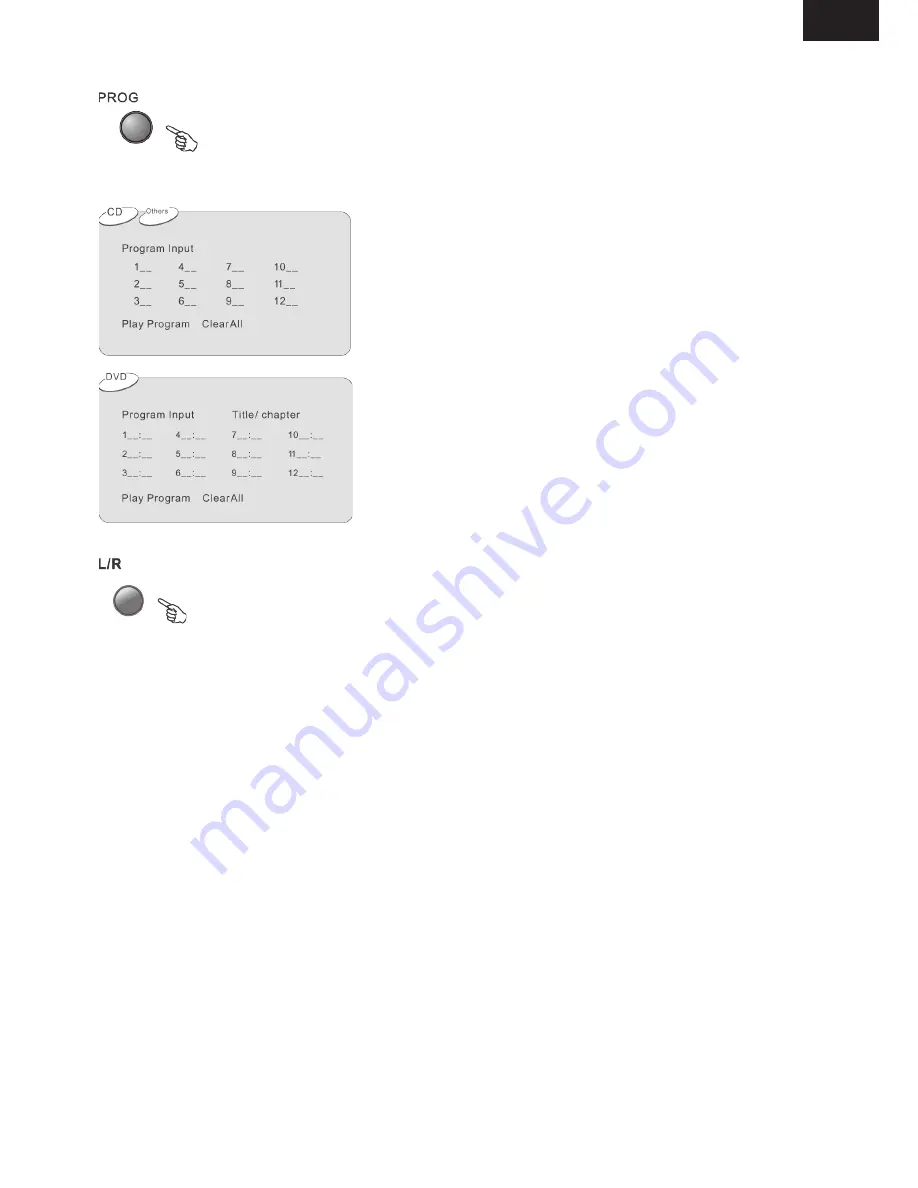
Remote Control Operation
Advanced Features
White [PROGRAM] is on, press ENTER to display the [Program] submenu:
Input the track numbers in the order you would like them to
play. When finished, select[Play Program] and then press
ENTER to play the tracks in the new programmed order.
Select [Clear All] and press ENTER to clear all the numbers
you have input.
Input the title number and the chapter number in the desired
order. Then select[Play Program] and press ENTER to play
the chapters in the order you have set..
Select [Clear All] and press ENTER to clear all the numbers
you have input.
When a DVD is played, the active dubbing languang will be shown. When a SVCD
or VCD is played the left track,right track or stereo will be displayed accordingly.
When a bilingual story VCD is played, you may press the button to select the lan-
guage desired.
USB interface
This unit have a USB jack, when no disc in the player, you can insert a USB DISC or a Mp3
Player with USB Interface to play the Mp3 music or JPEG files. All the function is the same to
play a disc.
When the disc is in the player, user can enjoy USB by selecting USB in the SYSTEM SETUP-
SOURCE. Not all USB Device can be supported by this system.
NOTE:
When using USB function. Please do not insert in the wrong direction, or it will be corrupted.
MP3 ENCODING FUNCTION (CD-> USB MEMORY)
During CD playback, you can encode music file from CD to MP3 file and record it in USB
MEMORY.
1. Insert CD disc and connect USB Memory Device to USB Port of DVD player. The USB Memo-
ry Device may need to be formatted in advance.
2. Select and playback desired CD track you want to encode, and then, press „SUBTITLE“ but-
ton in remote controller to start MP3 ENCODING function. Information will be shown in TV
accordingly and selected track song is recorded as MP3 FILE in USB Memory Device.
3. Every time you press „SUBTITLE“ button, only current track file is recorded as MP3 FILE in
USB Memory Device. To record other music file, select and play desired CD track again, and
press „SUBTITLE“ button.
ENG
ENG - 131
Summary of Contents for DV-2-X-316DU
Page 137: ...Pozn mky Notes...
Page 138: ...Pozn mky Notes...
Page 139: ...Pozn mky Notes...
Page 140: ...Seoul Korea...










































