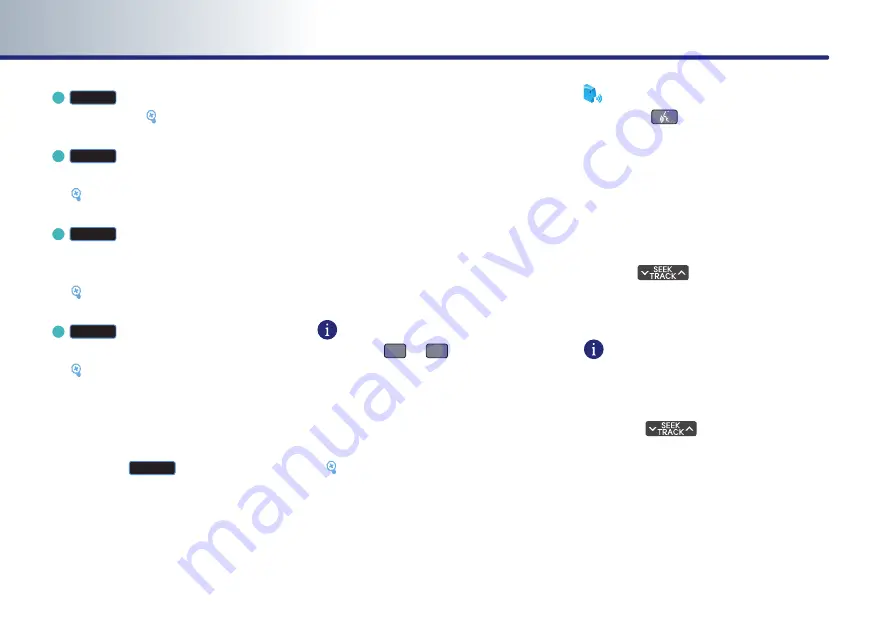
PART 2
AUDIO…SYSTEM
2-10
c
List
button : displays the channel or
category list.
[Selecting XM broadcast
channel], page 2-10.
d
Search
button : selects the channel by
directly inputting the channel number.
[Selecting XM broadcast channel], page
2-10.
e
Scan
button : scans all frequencies or
just the preset channels for 5 seconds
each.
[Scanning XM broadcast channel], page
2-10.
f
Sound
button : adjusts the FAD/BAL,
BASS/MID/TREB controls.
[Sound setting], page 1-12.
Switching…the…XM…mode…(Channel…/…
Category)
Each time the
Mode
button is pressed, the
mode will switch between channel mode and
category mode.
Use the tune knob to change categories and
press the tune knob change to selected cate-
gory.
Selecting…XM…broadcast…channel
There are 5 ways to select a broadcast channel
- (a) selecting through preset, (b) selecting
with channel Up/Down, (c) Selecting a chan-
nel through manual search, (d) selecting
through channel/ category list, (e) selecting
by directly inputting the channel number.
(a)…Selecting…a…channel…through…preset
Press the preset button of the desired chan-
nel.
INFORMATION
●
Press the
∧
or
∨
key on the steering
wheel remote controller for less than 0.8
second. The preset channels of the current
band will be selected in order.
●
There are 6 preset channels each for XM1,
XM2, and XM3.
[Storing XM preset], page 2-12.
Voice…Command
1.
Press the
key on the steering wheel
remote controller.
2.
After the beep sound, say a command.
"Preset <1 to 6>"
"Preset Up"
"Preset Down"
(b)…Selecting…with…Channel…Up/Down
Press the
key on the control panel
for less than 0.8 second.
The previous or next channel will be selected.
INFORMATION
●
If in Channel mode, the channel is selected
from all channels. If in Category mode, the
first channel of each category is selected.
●
Press the
key on the control panel
or steering wheel remote controller for
more than 0.8 second to quickly move to
the nearest desired channel. Once the but-
ton is released, the current channel will be
selected.






























