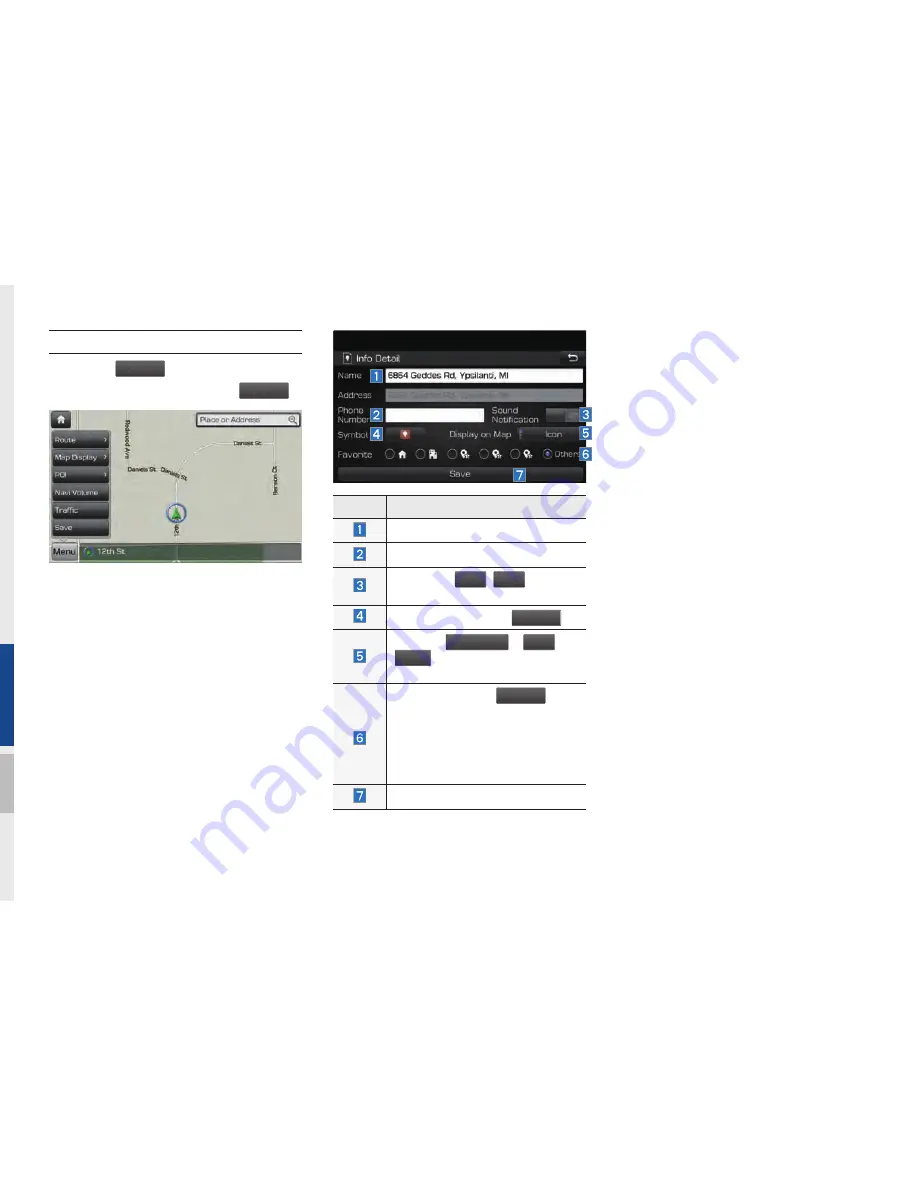
5-14 I Navigation
Save
Select the
Menu
button on the left bot-
tom of the screen.
▶
Select the
Save
To store the location on the current map to
the address book.
Name
Description
Change the name.
Enter the phone number.
Select the
On
,
Off
button to
set the sound notification.
Possible to register
Symbol
.
P r e s s
Icon&Name
,
Icon
o r
None
to display on the map
screen.
Designate to the
Favorite
item.
When the favorite is designated,
press the button on the bottom
of the Destination menu and
request the route guide immedi-
ately..
Save the setting.
Summary of Contents for APC60G8BX
Page 10: ......
Page 25: ...FM AM HD Radio Technology SiriusXM USB iPod AUX Bluetooth Audio My Music part 2 AV 02 ...
Page 56: ...2 32 I AV MEMO ...
Page 57: ...Before Using the Bluetooth Handsfree Bluetooth Connection Bluetooth Phone part 3 Bluetooth 03 ...
Page 68: ...MEMO ...
Page 77: ...Basic Features Menu Search Route Navigation Settings Troubleshooting part 5 Navigation 05 ...
Page 146: ...MEMO ...
Page 147: ...Pandora Radio Download Center SiriusXM Data SoundHound part 7 Info 07 ...
Page 165: ...Climate Mode Camera part 8 Other Features 08 ...
Page 168: ...8 4 I Other Features MEMO ...
Page 180: ...9 12 I Setup MEMO ...
Page 181: ...Product Specification Troubleshooting FAQ part 10 Appendix 10 ...
Page 198: ...MEMO ...
Page 199: ...MEMO ...
Page 200: ...MEMO ...
Page 201: ...MEMO ...
Page 202: ...MEMO ...
Page 203: ...MEMO ...
Page 204: ...MEMO ...
Page 205: ...MEMO ...
Page 206: ...MEMO ...
Page 207: ...MEMO ...
Page 208: ...MEMO ...
Page 209: ...MEMO ...
Page 210: ...MEMO ...






























