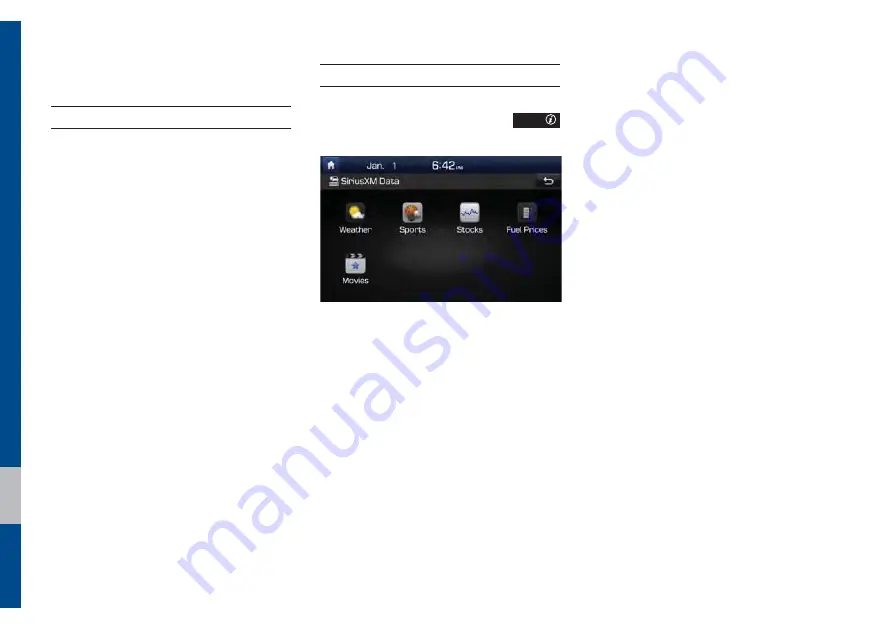
6-6 I Apps/Info
6LULXV;0χ'DWD
About SiriusXM™ Data Service
The SiriusXM™ Data Service is a paid
membership satellite radio service that
provides users with information such as
Weather, Sports, Stocks, Fuel Prices and
Movies.
However, weather information is not sup-
ported for vehicles purchased in Canada.
Accessing SiriusXM™ Data
Select the “SiriusXM Data” icon after
selecting All Menus icon or the
"114
key to enter the SiriusXM™ Data mode.
Summary of Contents for ADC40J9AN
Page 1: ...8 QJOLVK 5 08 7 0 6 67 0 O 86 5 6 0 18 QJOLVK...
Page 54: ...0 02...
Page 55: ...Before Using the Bluetooth Handsfree Bluetooth Connection Bluetooth Phone SDUW OXHWRRWK...
Page 66: ...0 02...
Page 86: ...0 02...
Page 87: ...Start up Pandora Except GUAM Model SiriusXM Data SoundHound Android Auto SDUW SSV QIR...
Page 106: ...0 02 0 02...
Page 107: ...Camera SDUW 2WKHU HDWXUHV...
Page 120: ...0 02...
Page 121: ...Product Specification Troubleshooting FAQ SDUW SSHQGL...
Page 136: ...0 02...
Page 137: ...8 QJOLVK...
Page 138: ...81 5 08 7 0 6 67 0 48 5 5 1 8...
Page 184: ...0 02...
















































