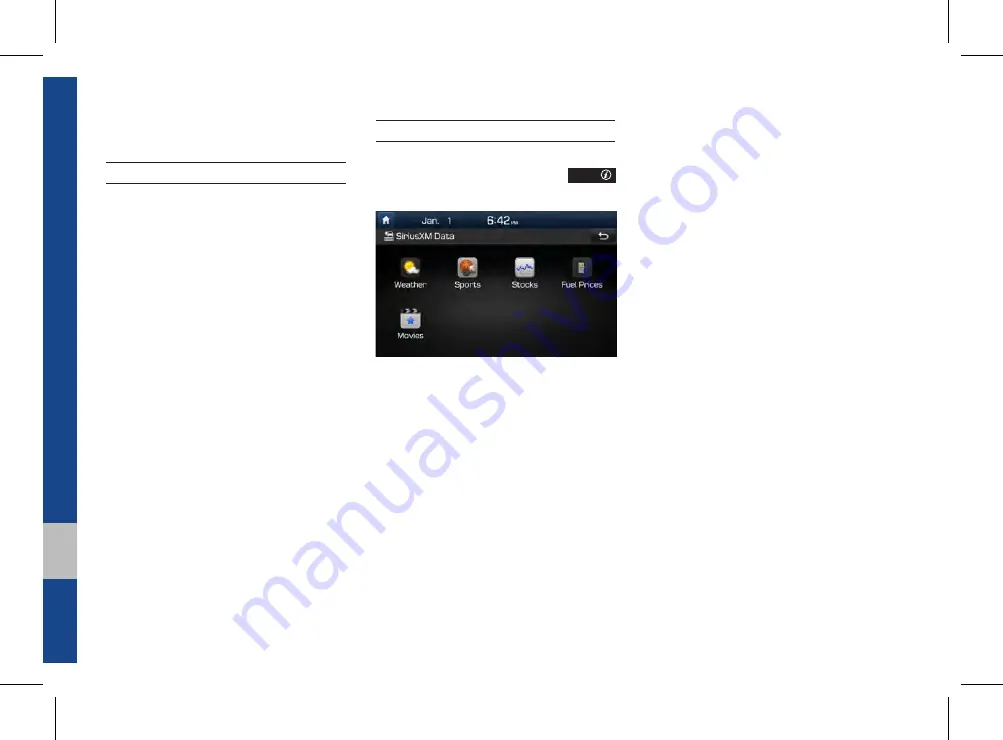
6-6 I Apps/Info
SiriusXM™ Data
About SiriusXM™ Data Service
The SiriusXM™ Data Service is a paid
membership satellite radio service that
provides users with information such as
Weather, Sports, Stocks, Fuel Prices and
Movies.
However, weather information is not sup-
ported for vehicles purchased in Canada.
Accessing SiriusXM™ Data
Select the “SiriusXM Data” icon after
selecting All Menus icon or the
APPS/
key to enter the SiriusXM™ Data mode.
Summary of Contents for ADC40G2AN
Page 1: ...F2EUF11 English CAR MULTIMEDIA SYSTEM l USER S MANUAL English...
Page 54: ...MEMO...
Page 55: ...Before Using the Bluetooth Handsfree Bluetooth Connection Bluetooth Phone part 3 Bluetooth...
Page 66: ...MEMO...
Page 86: ...MEMO...
Page 87: ...Start up Pandora Except GUAM Model SiriusXM Data SoundHound Android Auto part 6 Apps Info...
Page 106: ...MEMO MEMO...
Page 107: ...Camera part 7 Other Features...
Page 120: ...MEMO...
Page 121: ...Product Specification Troubleshooting FAQ part 9 Appendix...
Page 136: ...MEMO...
Page 137: ...F2EUF11 English...
Page 138: ...HYUNDAI CAR MULTIMEDIA SYSTEM QUICK REFERENCE GUIDE...
Page 182: ...MEMO...






























