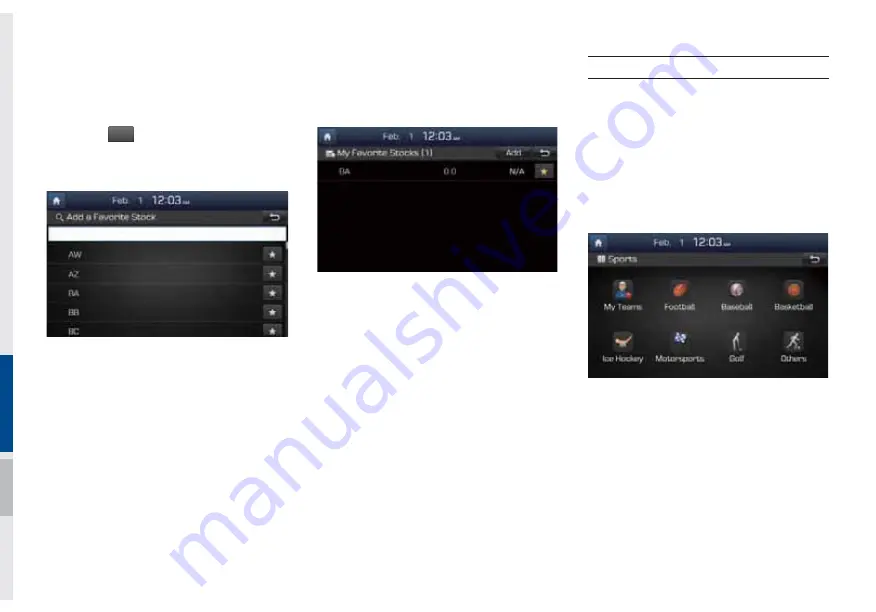
7-12 I Info
Stock Search
Use the Stock Search menu to search for
specific stocks.
Press the
ٮ
button after searching for
your favorite stocks to save them in “My
Favorite”.
In the My Favorites screen, you can find
the selected stock information that you
registered.
SiriusXM™ Sports Information
Press the “Sports” icon to enter the Sports
mode.
This service provides real-time updated
information on scores and schedules for
major sports, such as NFL, NBA, NCAA
football, NCAA basketball, NHL, MLB,
NASCAR and more.
Summary of Contents for ADBB0C2AN
Page 1: ...9 8 QJOLVK 5 08 7 0 6 67 0 I 86 5 6 0 18 5 08 7 0 6 67 0 I QJOLVK...
Page 10: ......
Page 25: ...FM AM HD Radio Technology SiriusXM USB iPod AUX Bluetooth Audio My Music SDUW 9...
Page 56: ...2 32 I AV 0 02...
Page 57: ...Before Using the Bluetooth Handsfree Bluetooth Connection Bluetooth Phone SDUW OXHWRRWK...
Page 68: ...0 02...
Page 77: ...Basic Features Menu Search Route Navigation Settings Troubleshooting SDUW 1DYLJDWLRQ...
Page 146: ...0 02...
Page 147: ...Pandora Radio Download Center SiriusXM Data SoundHound SDUW QIR...
Page 165: ...Climate Mode Camera SDUW 2WKHU HDWXUHV...
Page 168: ...8 4 I Other Features 0 02...
Page 180: ...9 12 I Setup 0 02...
Page 181: ...Product Specification Troubleshooting FAQ SDUW SSHQGL...






























