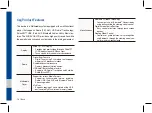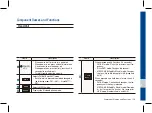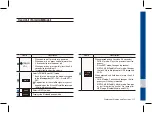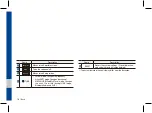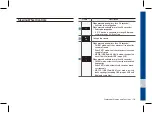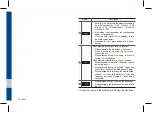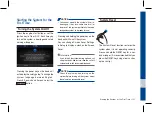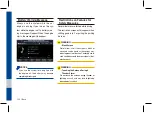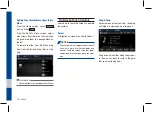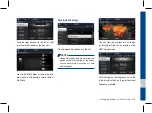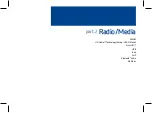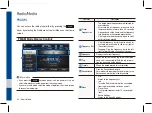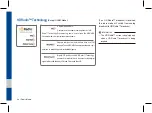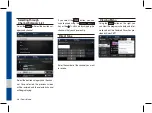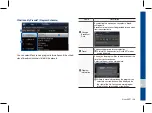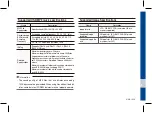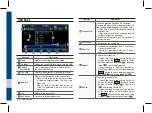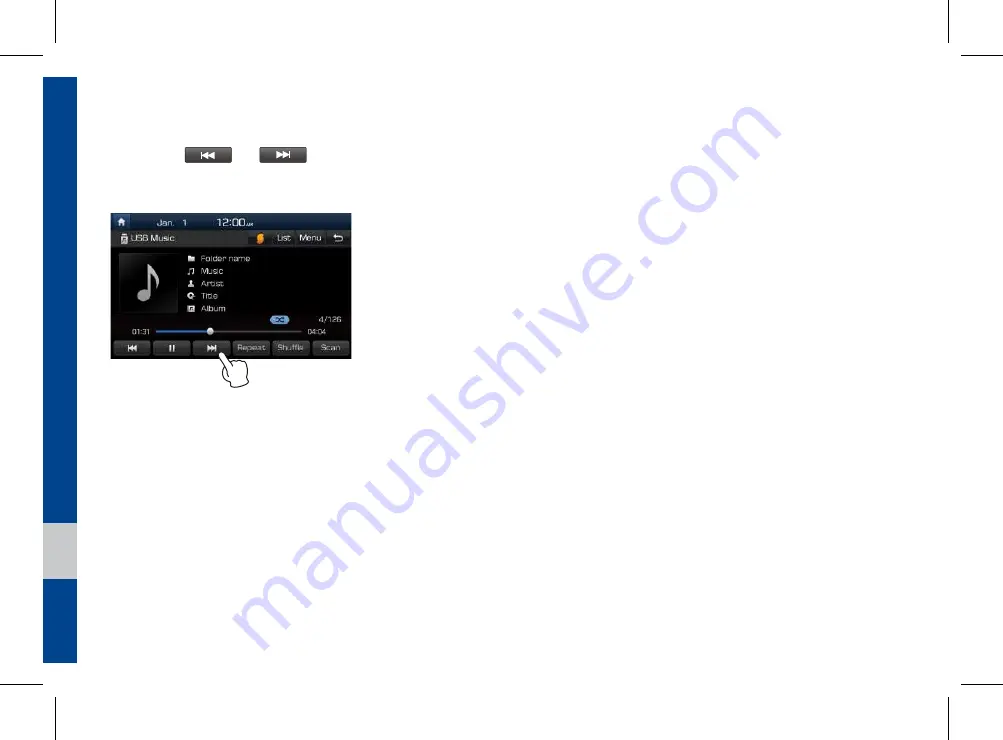Summary of Contents for ADB42G2AN
Page 1: ...DISPLAY CAR SYSTEM l USER S MANUAL Model ADB42G2AN ...
Page 10: ......
Page 58: ...MEMO ...
Page 59: ...Before Using the Bluetooth Handsfree Bluetooth Connection Bluetooth Phone part 3 Bluetooth ...
Page 70: ...MEMO ...
Page 90: ...MEMO ...
Page 91: ...Pandora Except GUAM Model SiriusXM Data SoundHound part 6 Apps Info ...
Page 106: ...MEMO ...
Page 107: ...Camera part 7 Other Features ...
Page 119: ...Product Specification Troubleshooting FAQ part 9 Appendix ...
Page 134: ...MEMO ...