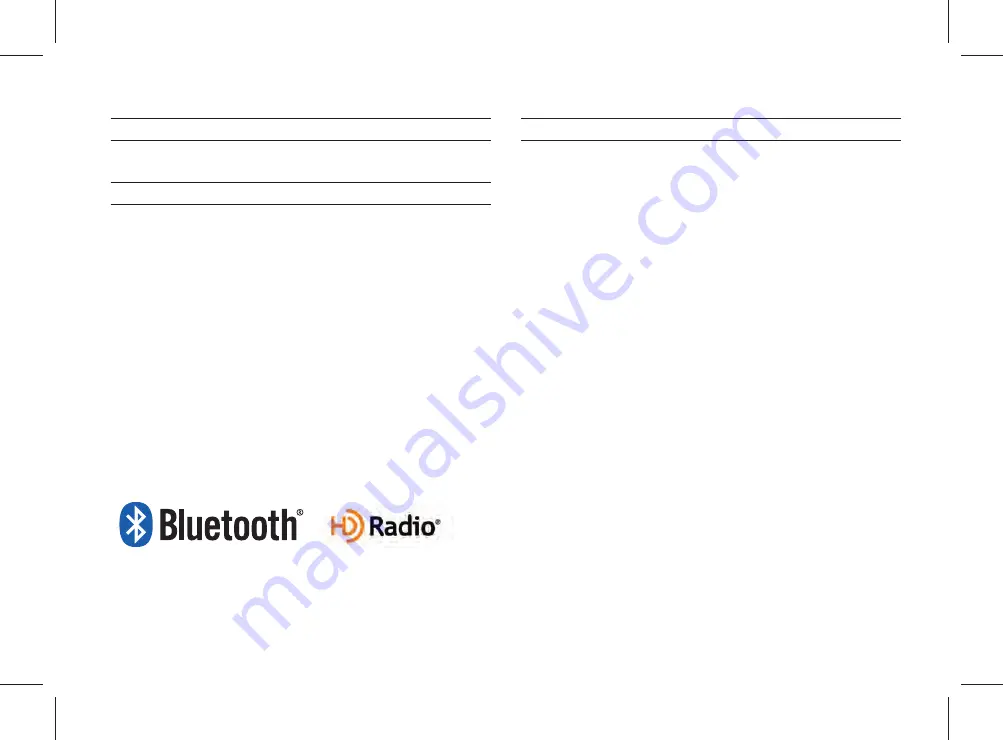
iPod
®
iPod
®
is a registered trademark of Apple Inc.
Bluetooth
®
Wireless Technology
The Bluetooth
®
word mark and logos are registered trademarks owned
by Bluetooth SIG, Inc. and any use of such marks by HYUNDAI is under
license. Other trademarks and trade names are those of their respective
owners.
A
Bluetooth
®
Wireless Technology enabled cell phone is required to use
Bluetooth
®
Wireless Technology.
Bluetooth
®
Wireless Technology phone
compatibility can be checked by visiting https://www.hyundaiusa.com/
bluetooth.
HD Radio™ Technology
HD Radio™ Technology manufactured under license from iBiquity Digital
Corporation. U.S. and Foreign Patents.
HD Radio™ and the HD, HD Radio, and "Arc" logos are proprietary
trademarks of iBiquity Digital Corp.
Summary of Contents for ADB40C2AN
Page 1: ...2VEUG07 English CAR MULTIMEDIA SYSTEM I USER S MANUAL CAR MULTIMEDIA SYSTEM I English...
Page 10: ......
Page 25: ...FM AM HD Radio Technology SiriusXM USB iPod AUX Bluetooth Audio My Music part 2 AV 02...
Page 56: ...2 32 I AV MEMO...
Page 57: ...Before Using the Bluetooth Handsfree Bluetooth Connection Bluetooth Phone part 3 Bluetooth 03...
Page 68: ...MEMO...
Page 77: ...Basic Features Menu Search Route Navigation Settings Troubleshooting part 5 Navigation 05...
Page 146: ...MEMO...
Page 147: ...Pandora Radio Download Center SiriusXM Data SoundHound part 7 Info 07...
Page 165: ...Climate Mode Camera part 8 Other Features 08...
Page 168: ...8 4 I Other Features MEMO...
Page 180: ...9 12 I Setup MEMO...
Page 181: ...Product Specification Troubleshooting FAQ part 10 Appendix 10...










































