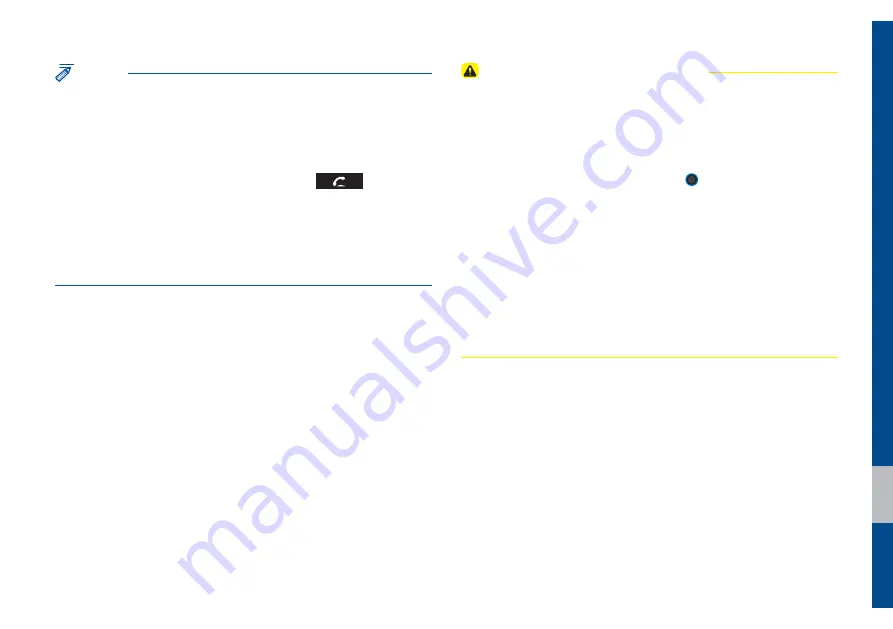
Android Auto I 6-19
NOTICE
•
Before connecting your mobile phone, check whether Android Auto
is set to ON in the Connectivity Settings menu.
•
After connecting the mobile phone, you must unlock your phone
and accept the Disclaimers on your phone in order for Android Auto
to launch.
•
With Android Auto connected, press the
key on the
steering wheel to run the phone function of Android Auto.
•
The screens and features displayed on the multimedia system
are the same as what Google originally provide. The screens and
features are subject to change according to the policy of each
individual company.
Cautions when using Android Auto
•
Bluetooth media features will be disabled when Android Auto
is activated. You cannot use Bluetooth Media features such as
Bluetooth Audio and Pandora. If you want to use these features,
disconnect the micro-USB cable.
•
Android Auto mode does not support the feature that enables you to
search for music files by controlling the
56/&
knob.
•
If Android Auto is not activated even after a successful connection,
check the following:
– Phone Application status (Check if an error has occurred)
– Check if Android Auto has been closed on your phone.
– Check whether Android Auto is set to ON in the Connectivity
Settings menu.
•
If Android Auto does not work normally even after a reconnection
has been made, visit the Google website http://support.google.com/
androidauto.
Summary of Contents for ADB30G3AN
Page 1: ...8 QJOLVK 5 08 7 0 6 67 0 O 86 5 6 0 18 QJOLVK...
Page 54: ...0 02...
Page 55: ...Before Using the Bluetooth Handsfree Bluetooth Connection Bluetooth Phone SDUW OXHWRRWK...
Page 66: ...0 02...
Page 86: ...0 02...
Page 87: ...Start up Pandora Except GUAM Model SiriusXM Data SoundHound Android Auto SDUW SSV QIR...
Page 106: ...0 02 0 02...
Page 107: ...Camera SDUW 2WKHU HDWXUHV...
Page 120: ...0 02...
Page 121: ...Product Specification Troubleshooting FAQ SDUW SSHQGL...
















































