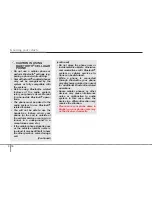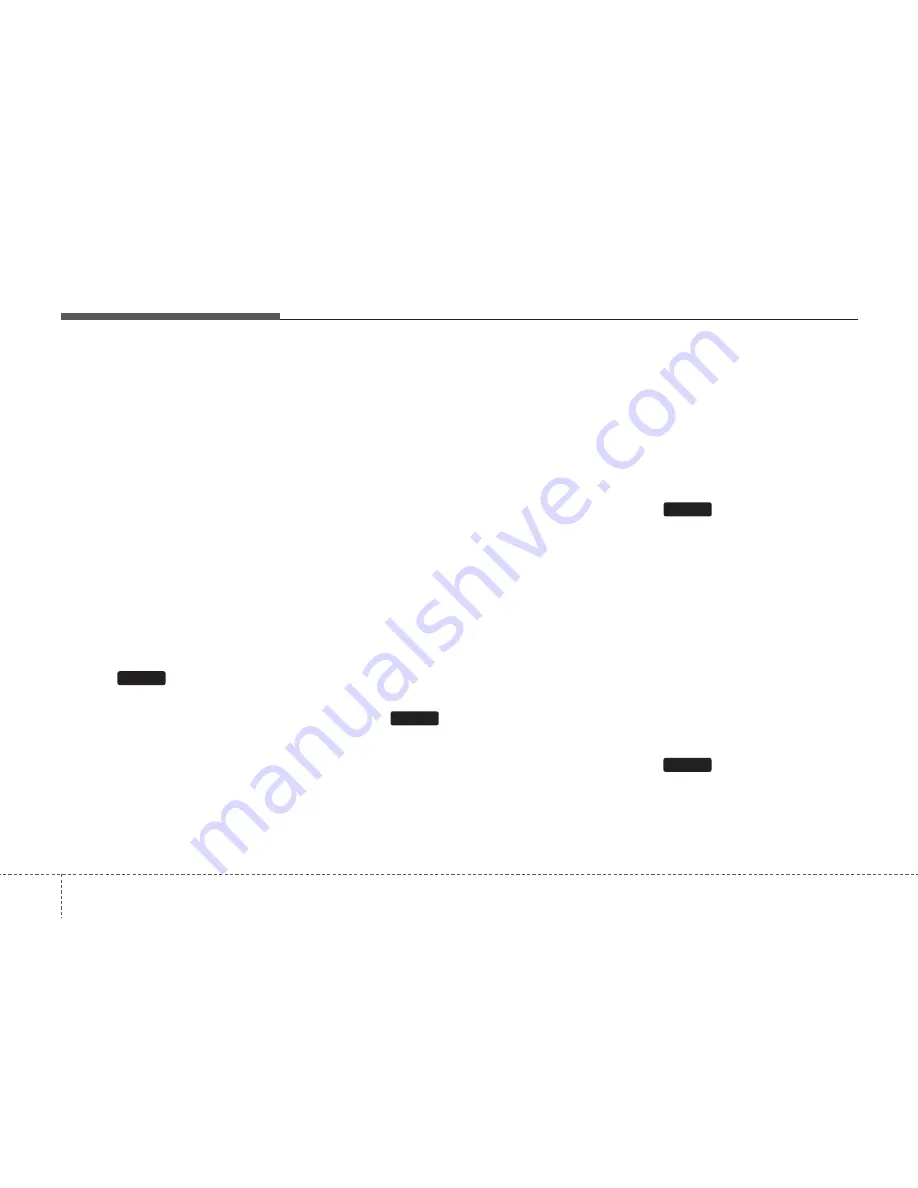
Knowing your vehicle
18
4
• Pairing a phone
Before using Bluetooth
®
features, the
phone must be paired (registered) with
the audio system. Up to 5 phones can be
paired with the system.
NOTE:
•
The pairing procedure of the phone
varies according to each phone
model. Before attempting to pair
phone, please see your phone’s
User’s Guide for instructions.
•
Once pairing with the phone is com-
pleted, there is no need to pair with
that phone again unless the phone
is deleted manually from the audio
system (refer “Deleting a Phone”
section) or the vehicle’s information
is removed from the phone.
1. Press
button to enter SETUP
mode.
2. Select “
Phone
”, then “
Pair
” in PHONE
menu.
3. The audio displays “searching ----
passkey: 0000”
4. Search the Bluetooth
®
system on your
phone .Your phone should display your
[vehicle model name] on the
Bluetooth
®
device list. Then attempt
pairing on your phone.
NOTE:
If the phone is paired to two or more
vehicles of the same model, i.e. both
vehicles are
HYUNDAI AZERA
, some
phones may not handle Bluetooth
®
devices of that name correctly. In this
case, you may need to change the
name displayed on your phone from
AZERA to AZERA1 and AZERA2.
Refer to your phone’s User’s Guide, or
contact your cellular carrier or phone
manufacturer for instructions.
• Connecting a phone
When the Bluetooth
®
system is enabled,
the phone previously used is automati-
cally selected and re-connected. If you
want to select different phone previously
paired, the phone can be selected
through “Select Phone” menu.
Only a selected phone can be used with
the hands-free system at a time.
1. Press
button to enter SETUP
mode.
2. Select “
Phone
”, then “
Select
” in
PHONE menu.
3. Select desired phone name from the list
shown.
• Deleting a Phone
The paired phone can be deleted.
- When the phone is deleted, all the infor-
mation associated with that phone is
also deleted (including phonebook).
- If you want to use the deleted phone
with the audio system again, pairing
procedure must be completed once
more.
1. Press
button to enter SETUP
mode.
2. Select “
Phone
”, then “
Delete
” in
PHONE menu.
3. Select desired phone name from the list
shown.
• Changing Priority
If several phones are paired with the
audio system, the system attempts to
connect following order when the
Bluetooth
®
system is enabled:
1) “Priority” checked phone.
2) Previously connected phone
3) Gives up auto connection.
1. Press
button to enter SETUP
mode.
2. Select “
Phone
”, then “
Priority
” in
PHONE menu.
3. Select desired phone name from the
list shown.
SETUP
SETUP
SETUP
SETUP