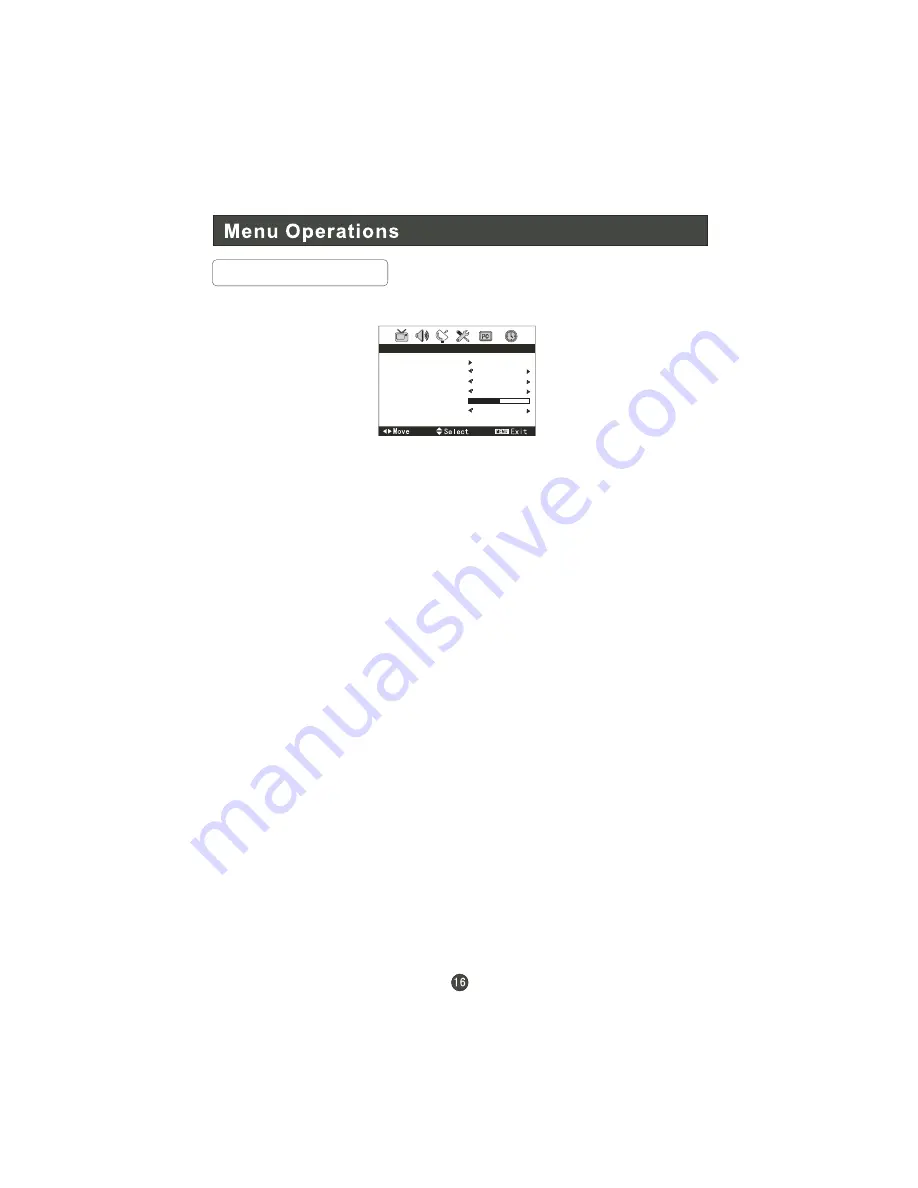
1. Press MENU and VOL+/- button until the following menu appears on the
screen.
2. Press CH+/- button to enter the turning menu and to go up and down to select
the desired option .
3.Press VOL+/- button to adjust the selected option to your preference .
Functions:
Auto Search
: Auto search and save the channel .Press the VOL+ button to start
automatic search function operation. All channels now available will be
automatically preset in order .After the search has finished, the first program
number will display on the screen. This search automatically adds only the active
channels in your area to the TV's memory. It deletes any channels on which there
is no broadcast or a poor signal.
Channel
: Show the channel number.
Color System
: Press VOL+/- to select Auto, PAL, NTSC, SECAM.
Sound System
: Press VOL+/- to select D/K, M, B/G, I.
Manual Search
: Manual search and save the channel.
Fine Tune
: If the image and / or sound received is not very good , you can press
CH+/- to select Fine Tune in the menu . Then , press VOL+/- button to adjust and
improve the image quality. Do not use this feature unless reception is poor.
Skip
: If you want skip a channel , press VOL+/- to select On , and this channel
will be skipped next time when you press CH+/- . You can press the digit buttons
to select the channel . If you want to restore the channel , select Off.
Tuner Menu Options
AUTO SEARCH
CHANNEL 2
COLOR SYSTEM
AUTO
SOUND SYSTEM D/K
MANUAL SEARCH
FINE TUNE
42.12MHZ
TUNING
Note: This menu appears only in TV mode









































