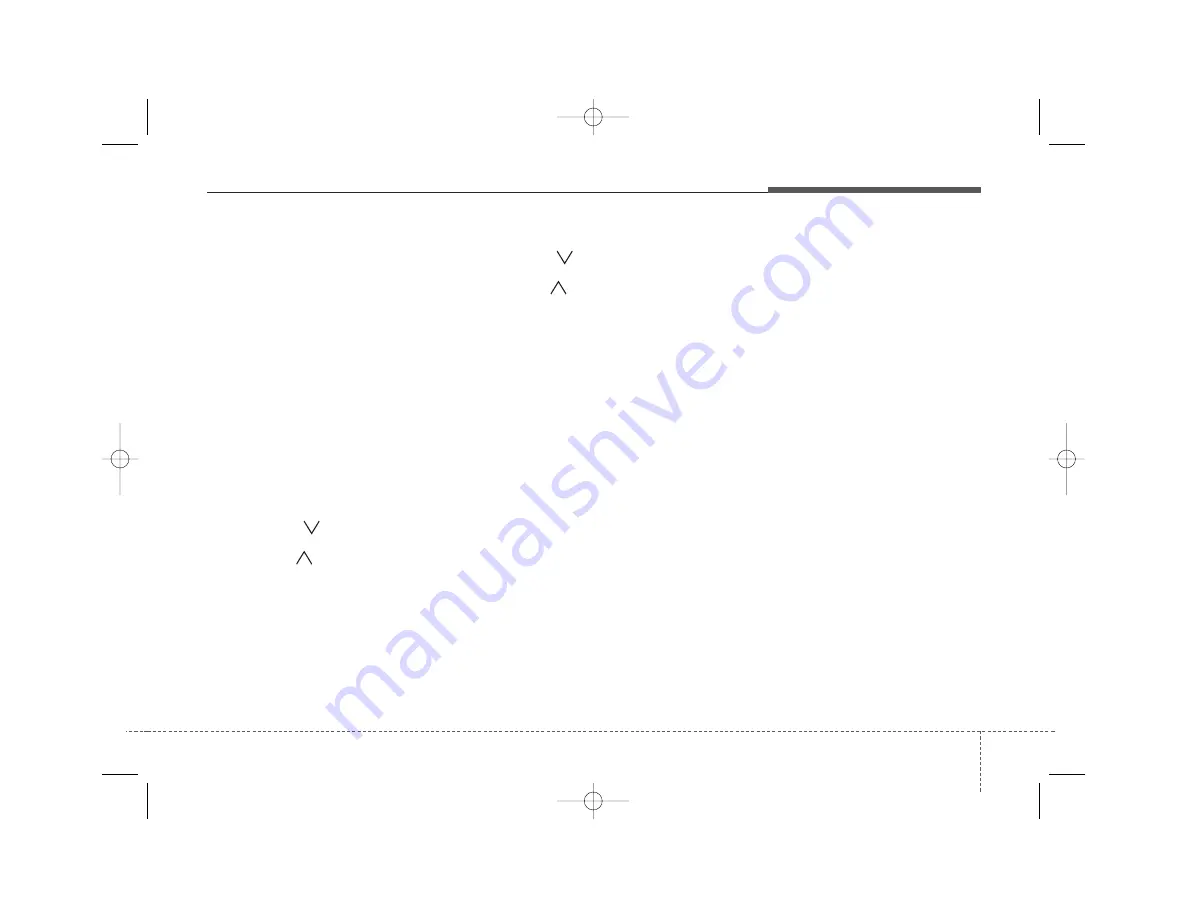
4 113
Features of your vehicle
1. XM Selection Button
Turns to XM Satellite Radio Mode. XM
mode toggles in order to XM1
➟
XM2
➟
XM3
➟
XM1... when the button is
pressed each time.
2. INFO Button
Displays the information of the current
channel in the order of Artist/Song title
➟
Category/Channel name
➟
Current Play
Channel
➟
Artist/Song title
➟
Category/
Channel name... when the button is
pressed each time. If it can not display
the whole text information, rotate the
tune button to see the next page.
3. Automatic Channel Selection
Button
• Push [TRACK
] button for less than
0.8 second to select previous channel.
• Push [SEEK
] button for less than
0.8 second to select next channel.
• Radio ID : Seek or Tune to XM channel
0 to display the Radio ID.
4. SCAN Button
Press to hear a brief sampling of all
channels.
To cancel the scan mode, press the but-
ton once again.
5. CATEGORY Search Button
• Push [FLDR
] button to search previ-
ous category.
• Push [CAT
] button to search next
category. To listen to the displayed cat-
egory, press the TUNE/ENTER knob. To
scan channel in displayed category,
press the [SCAN] button.
To search channel in displayed category,
press [SEEK] buttons or turn the tune
button clockwise/counterclockwise.
(CATEGORY icon will be turned on in
Category mode)
6. Manual Channel Selection
Knob
While listening to XM broadcast, rotate
this knob clockwise or counterclockwise
to search other channels while listening
to current channel. (Turn clockwise to
search higher channels, and counter-
clockwise to lower channels.)
7. Preset Button
Push [1]~[6] buttons less than 0.8 sec-
ond to play the channel saved in each
button. Push [PRESET] button for 0.8
second or longer to save current channel
to the respective button with a beep.
HD HMA 4-87~.qxd 8/14/2008 11:44 AM Page 113
















































