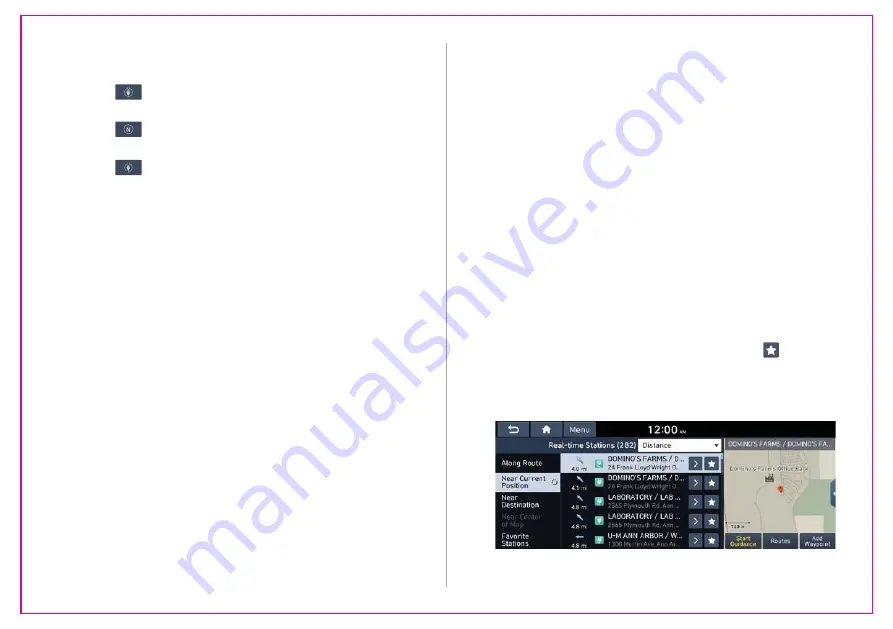
2-39
6HDUFKLQJIRUQHDUE\FKDUJLQJVWDWLRQV
When you want to drive beyond the drivable range, you can
search for charging stations within the range and start route
guidance to a selected charging station.
1
On the
Range
screen, press
/LVW
.
A
On the All Menus screen, press
Navigation Menu
>
(9
&KDUJLQJ6WDWLRQV
or
5HDOWLPH6WDWLRQV
to search for
nearby charging stations.
2
Select the region to search on the left of the
screen and then select the desired charging
station on the right.
A
When the station data is received in real time, the menu
name changes to "
5HDOWLPH6WDWLRQV
."
A
To set a charging stations as a favorite, press to the
right of its name. When a frequently visiting place is set
as a favorite, you can easily search the location from the
)DYRULWH6WDWLRQV
menu.
a
Returns to the previous step.
b
Used to change the map display mode.
•
(
2D Heading Up
): Rotates the map depending on
the travel direction.
•
(
'1RUWK8S
): Displays the map with the north
ࢉ[HGDWWKHWRS
•
(
3D Map
): Rotates the map depending on the
travel direction for 3D view.
c
Zooms in the map.
d
Zooms out the map.
e
You can see the list of nearby charging stations.
f
Can see the status icons for charging stations.
A
Subscribe to Blue Link to check the function.
>
See
“
6XEVFULELQJWRWKHVHUYLFH
.”
g
The list of menu items appears.
•
8VHUV0DQXDORQ:HE45&RGH
: Displays the QR
code that provides access to the online user manual
for the system.
•
6SOLW6FUHHQ&DQWXUQRQRURࢆWKHVSOLWVFUHHQPRGH
Summary of Contents for ATC400AAN
Page 1: ...h Z D Eh LJƵŶĚĂŝ DŽďŝƐ Ž ƚĚ DŽĚĞůƐ EĂŵĞƐ d ϰϭϬ E d ϰϬϭs E d ϰϬϬ E d ϰϭϬ E d ϰϬϭs E d ϰϬϬ E ...
Page 27: ......
Page 75: ......
Page 76: ...03 Radio Listening to the radio Listening to HD Radio Listening to SiriusXM radio ...
Page 89: ......
Page 90: ...04 Media Using media ...






























