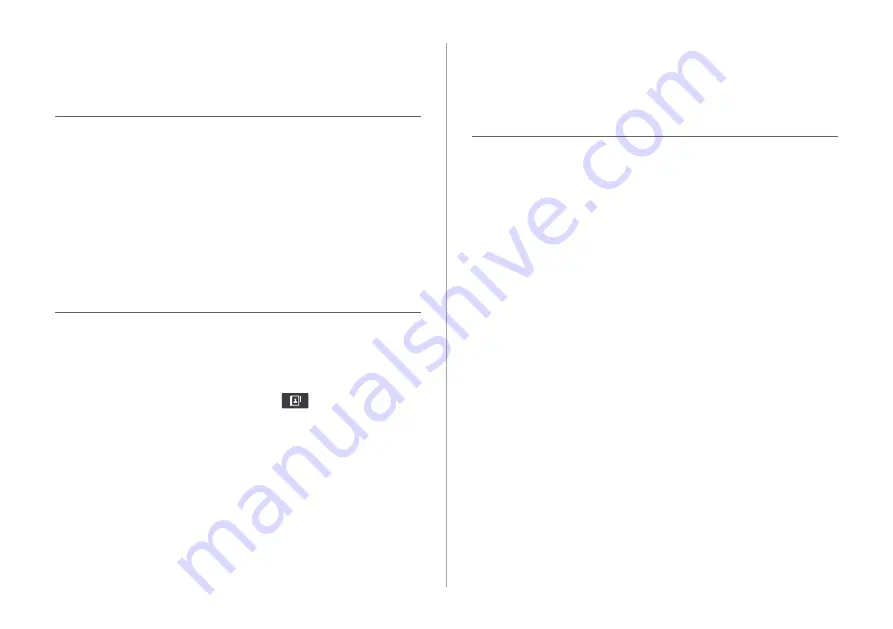
11-12
Broadcast reception
Q
I turned on the radio while driving but I heard no sound
but noise.
A
Depending on the location, obstacles may cause
reception to deteriorate.
Radio reception rate may also drop when an on-glass
antenna is mounted on the rear window and the window
is tinted with metallic window films.
Q
I bought a new mobile phone and want to replace my old
phone with the new one to connect the system. How can
I register the new phone to the system?
A
An additional device can be registered in the same way
as in registration of a new device. You can register up
to 6 devices in the list of Bluetooth devices. To delete a
previously registered device, touch
Delete Devices
from
the list of Bluetooth devices, select the device to delete,
and then touch
Delete
.
>
See
“Deleting a registered device.”
Q
How can I access the list of contacts while using a
Bluetooth phone?
A
Approve access to the contacts when connecting your
mobile phone to the system via Bluetooth. The list of
contacts on the phone is downloaded to the system. To
see the downloaded list of contacts, press the Call button
on the steering wheel and touch
on the call screen.
You can search for a contact and make a call to the
contact, or add the contact to the favorites.
>
See
Summary of Contents for ATB41HSAN
Page 1: ...CAR INFOTAINMENT SYSTEM QUICK REFERENCE GUIDE 영어l미국 표준5Wide ...
Page 14: ......
Page 28: ......
Page 83: ...03 Radio Listening to the radio Listening to HD Radio Listening to SiriusXM radio ...
Page 94: ......
Page 95: ...04 Media Using media ...
Page 161: ...07 Voice functions Voice recognition Using the Siri Eyes Free Voice Memo ...
Page 182: ......
Page 183: ...08 UVO service Running the UVO UVO ...
Page 192: ......
Page 236: ......
















































