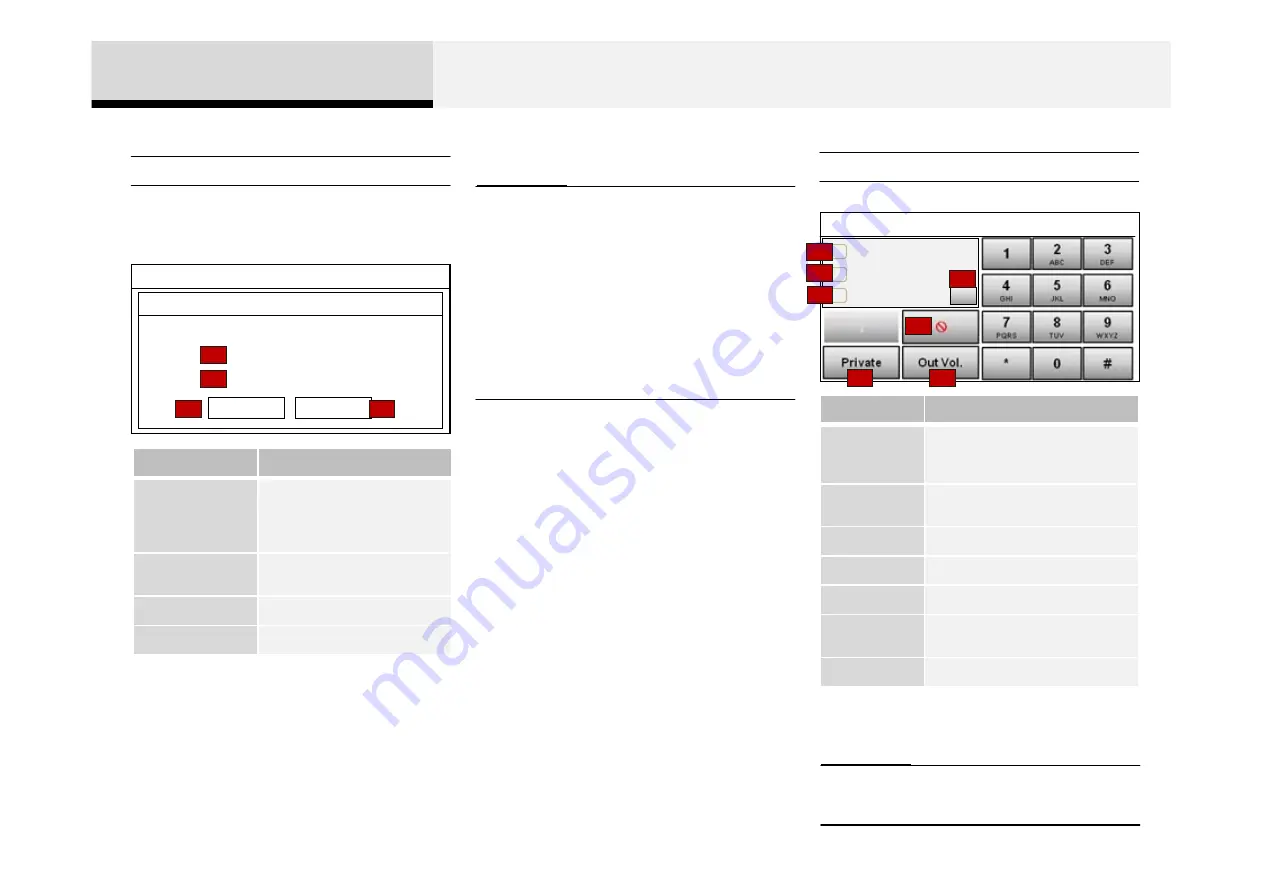
12:05
Setup
Angelina Jolie
01012345678
전화가 왔습니다
.
통화
수신거부
During a Handsfree Call
12:05
Phone
Scarlet Johanson
01234567890
00:59:59
• If the mic is muted, the other party will
not be able to hear your voice.
• When the incoming call pop-up is
displayed, most AV and SETUP mode
features will not operate. Only the call
volume can be operated..
• The telephone number may not be
properly displayed in some mobile
phones..
• When a call is answered with the mobile
phone, the call mode will automatically
convert to Private mode.
3 Bluetooth®
1
2
3
4
Answering a Call
Information
Information
Name
Description
1. Caller
Displays the other party’s name
if the incoming caller is saved
within your contacts
2. Incoming
Number
Displays the incoming number
3. Call time
Displays the call time
4.
Ends call
5. Private
Converts to Private mode
6. Out Vol.
Sets cal volume as heard by the
other party
7.
Turns Mic Mute On/Off
Name
Description
1. Caller
Displays the other part’s
name when the incoming
caller is saved within your
contacts
2. Incoming
Number
Displays the incoming
number
3. Accept
Accept the incoming call
4. Reject
Reject the incoming call
Answering Calls
2
3
4
5
6
7
Answering a call with a Bluetooth® device
connected will display the following
screen.
1
















































