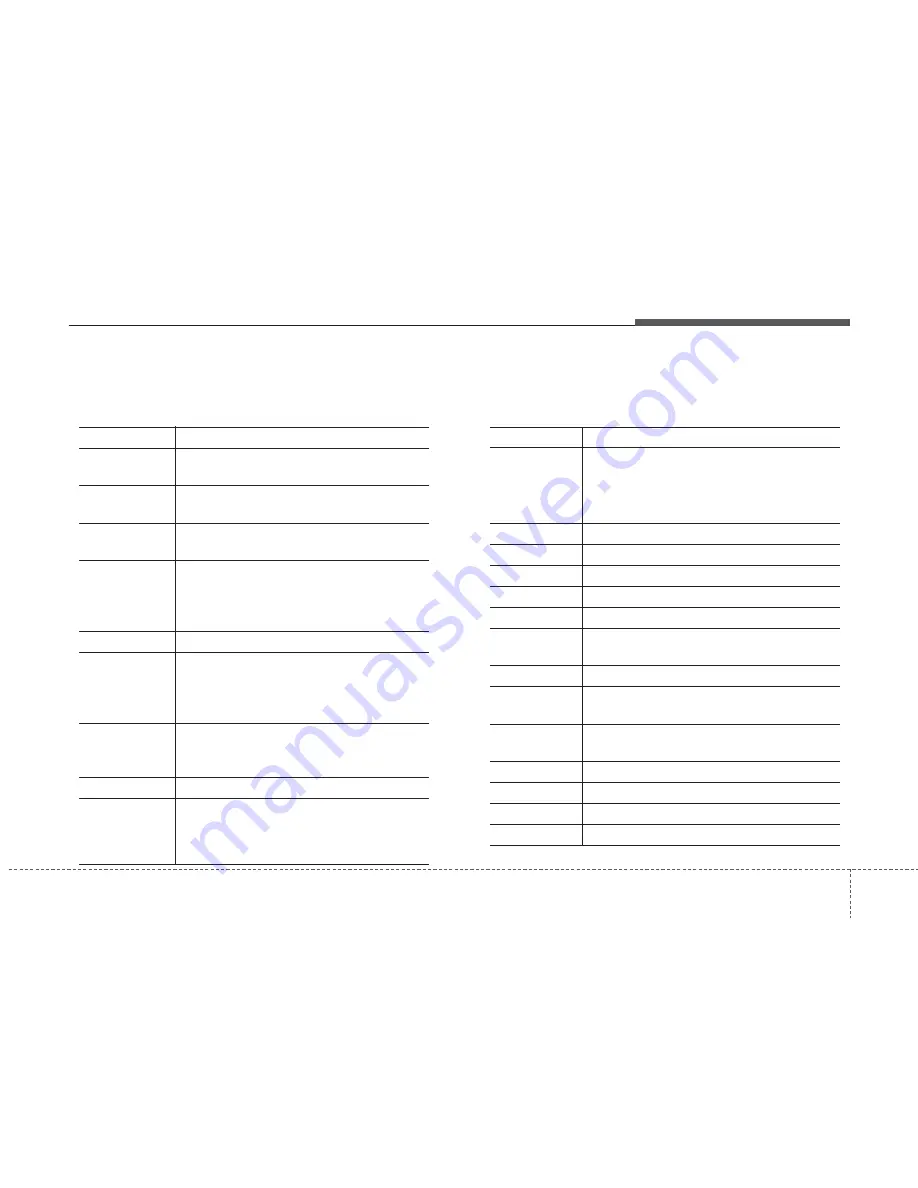
4 57
Features of your vehicle
Voice Command List
• Common Commands: These commands can be used in most operations. (However a few commands may not be
available during certain operations
)
Command
Function
More Help
Provides guidance on commands that can be
used anywhere in the system.
Help
Provides guidance on commands that can be
used within the current mode.
Call<Name>
Calls <Name> saved in phone book
Ex) Call “
John Smith
”
Phone
Provides guidance on Phone related com-
mands. After saying this command, say “Call
History”, “Phone book”, “Dial Number” to exe-
cute corresponding functions.
Call History
Displays the Call History screen.
Phone book
Displays the phone book screen. After saying
this command, say the name of a phone book
saved in the phone book to automatically con-
nect the call.
Dial Number
Display the Dial number screen. After saying
this command, you can say the number
that
you want to call.
Redial
Connects the most recently called number.
Radio
•
When listening to the radio, displays the next
radio screen. (FM1
➟
FM2
➟
FMA
➟
AM
➟
AMA)
•
When listening to a different mode, displays
the most recently played radio screen.
Command
Function
FM
•
When currently listening to the FM radio,
maintains the current state.
•
When listening to a different mode, displays
the most recently played FM screen.
FM1(FM One)
Displays the FM1 screen.
FM2(FM Two)
Displays the FM2 screen.
FMA
Displays the FMA screen.
AM
Displays the AM screen.
AMA
Displays the AMA screen.
FM Preset 1~6
Plays the most recently played broadcast
saved in FM Preset 1~6.
AM Preset 1~6
Plays the broadcast saved in AM Preset 1~6.
FM 87.5~107.9
Plays the FM broadcast of the corresponding
frequency.
AM 530~1710
Plays the AM broadcast of the corresponding
frequency.
TA on
Enable Traffic Announcement
TA off
Disable Traffic Announcement
News on
Enable RDS News feature
News off
Disable RDS News feature





































