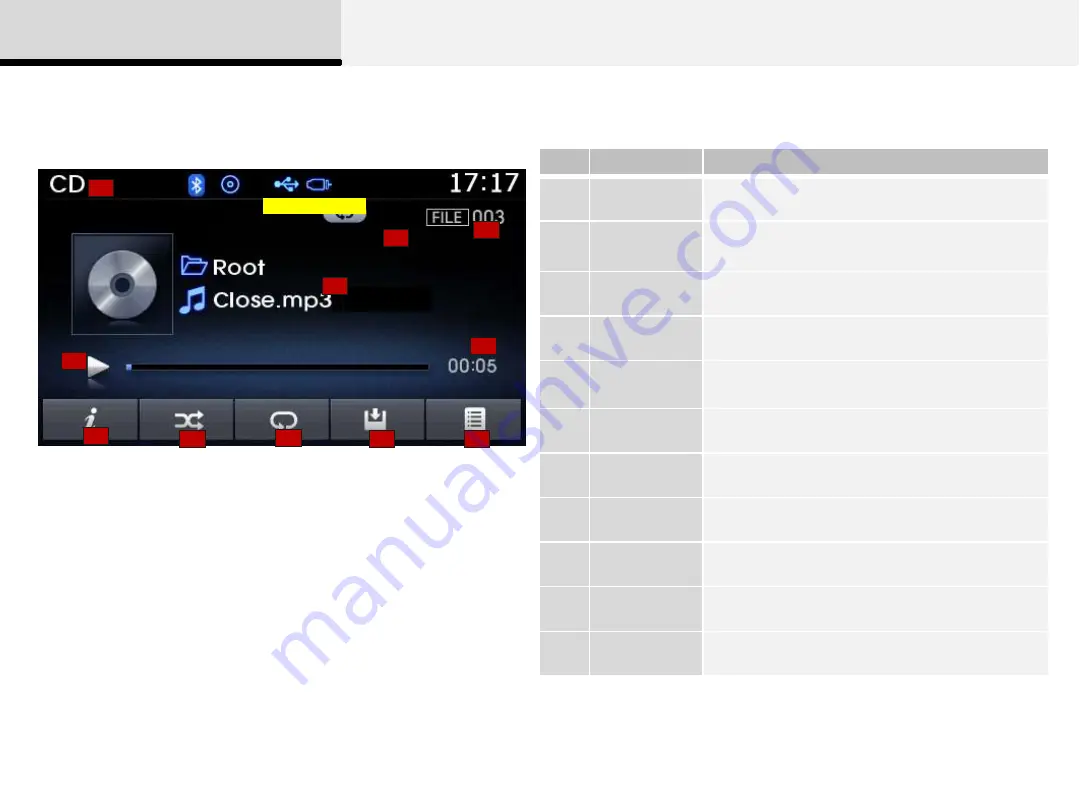
MP3 CD Mode
Basic Mode Screen
1
2
3
4
5
6
2 Audio
7
8
9
10
11
No.
Name
Description
1
Mode
Displays currently operating mode
2
Operation
State
From Repeat/Random/Scan, displays the
currently operating function
3
File Index
Displays the current file number
4
File Info
Displays information about the current file
5
Play State
Displays the play/pause state
6
Play Time
Displays the current play time
7
Info
Shows detailed information about the current file
8
Random
Turns the Random feature on/off
9
Repeat
Turns the Repeat feature on/off
10
Copy
Copies the current file into My Music
11
List
Moves to the list screen
EU_MP3_CD_00
















































