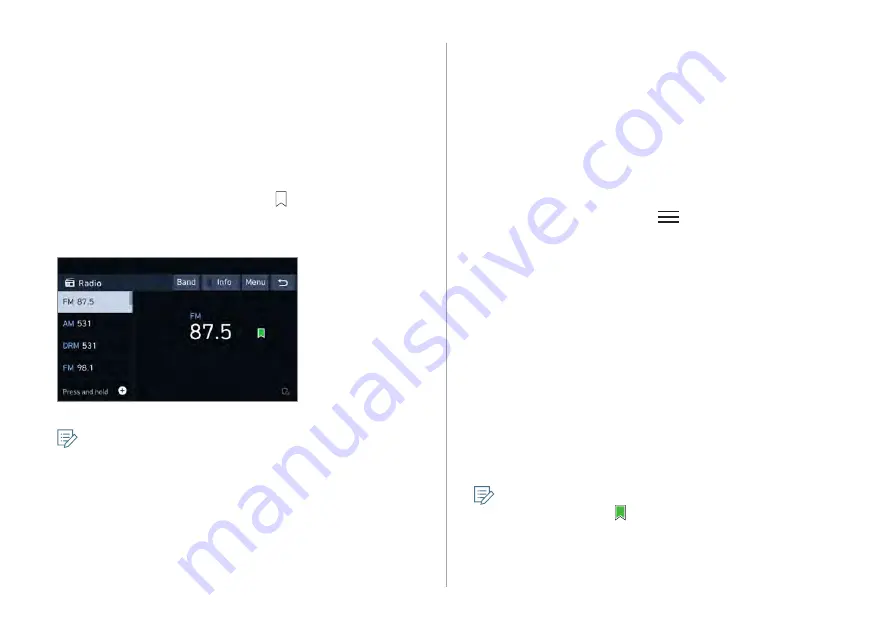
3-5
Editing the radio channel list
[
Changing the order of registered channels
1
On the
Radio
screen, tap
Menu
>
Reorder
Presets
.
2
On the presets list, tap
next to the channel
you want to move, then drag it to reposition.
The presets list is updated with the sequences changed.
[
Deleting a registered channel
1
On the
Radio
screen, tap
Menu
>
Delete
Presets
.
2
Select the channel to delete and tap
Delete
>
OK
.
The channel is deleted and the preset number is emptied.
When the current channel is already assigned to the
presets list, tap the icon to remove the channel from
the list.
Registering the current radio channel
When you register the current channel, you can easily select it
later.
Perform any of the following options:
•
While listening to a broadcast, tap and hold an empty
preset number with no channel on the radio screen.
•
While listening to a broadcast, tap in the middle of the
screen.
The current channel is added to the presets list.
•
Tap and hold a previously configured preset number to
reassign it with the currently listening channel.
•
You can register up to 40 channels.
•
To arrange the presets according to the order of
frequencies, tap
Menu
>
Auto-sort Presets
.
Summary of Contents for ADB11GHGN
Page 20: ......
Page 21: ...02 Useful functions Using the phone projection function Driving assist video Voice Memo ...
Page 29: ...03 Radio Manipulating the radio ...
Page 34: ......
Page 35: ...04 Media Using media ...
Page 71: ...07 Troubleshooting guide Solutions for each symptom ...
Page 78: ......
Page 79: ...8 Appendix System status indicator icons FAQ Product specifications ...






























