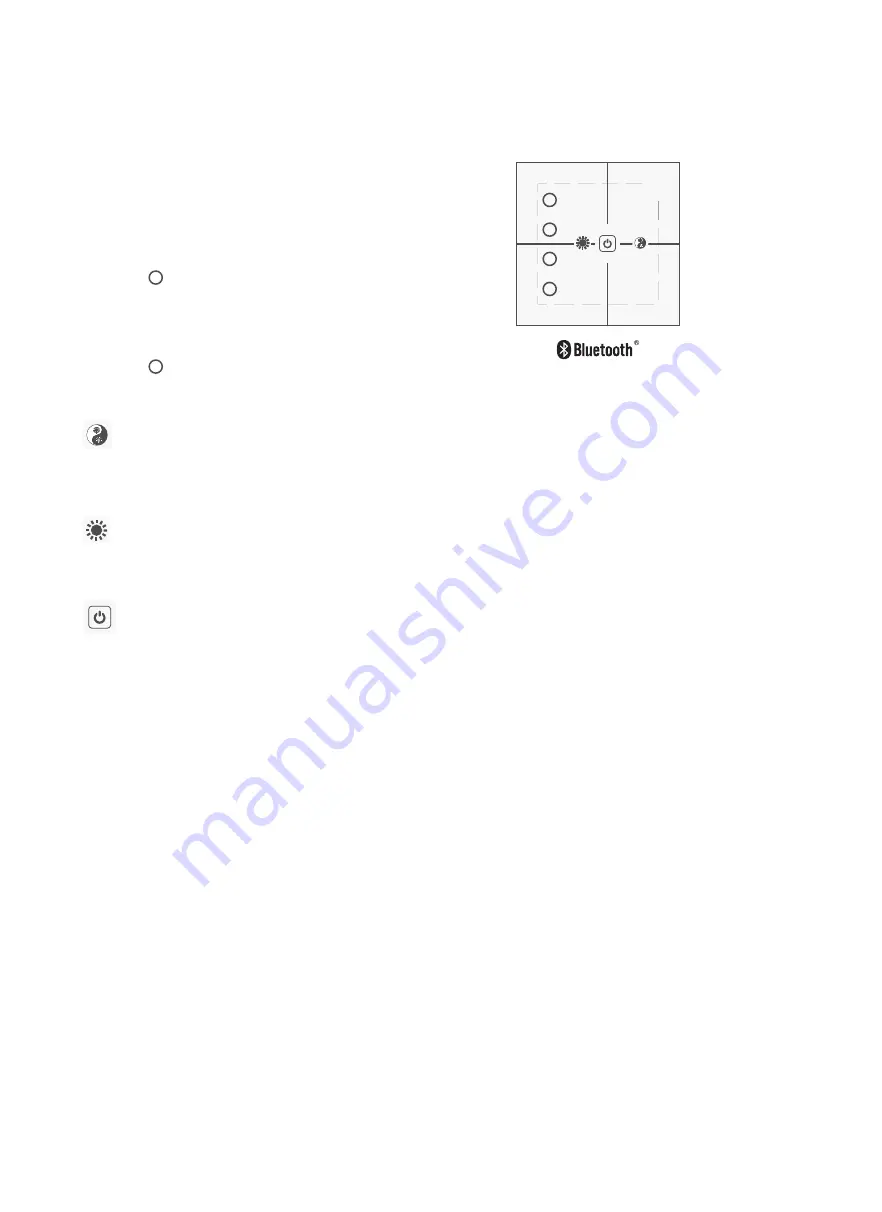
Automatic Mode Buttons
The Office/Classroom profile may be resumed at anytime by pressing this button.
If manual adjustments are made from the Office/Classroom mode, the user settings will be cancelled and the lighting levels restored
according to the Office/Classroom profile after the person has left the room (the HBHC25 occupancy sensor times out) and
automatic mode is resumed.
The Healthcare profile may be resumed at anytime by pressing this button.
In Healthcare mode, any manual adjustments are retained until 00:00h (12am), upon which the user settings will be cancelled and
the Healthcare profile will be automatically resumed.
Operation
1
.
.
4
Classroom
Office/
Healthcare
Ÿ
WARM
COOL
Ÿ
Ÿ
DOWN
UP
Ÿ
On/Off
ŸŸ
ŸŸ
1
2
3
4
Office/
Healthcare
Classroom
DOWN WARM
UP COOL
Brightness
Control
White
Balance
Control
Scene memories are simply
programmed using the APP.
Create and name the scenes using
the scenes menu, then assign the
scenes to memory buttons 1 - 4
from the device settings menu.
Scene Memory Recall
The On/off button has a configurable response via the APP.
1) Permanent off (Occupancy sensor disabled).
The off button will suspend the entire system, including occupancy sensor. Pressing this button again will resume the last automatic
profile selected, or pressing any other button on the control panel will wake up the system according to the button pressed.
2) Temporary off (Occupancy sensor remains active).
Office profile - The off button will turn off the lights and any manual mode settings are cancelled. Automatic mode is resumed
according to the profile and the lights will turn on again automatically from the occupancy sensor, or according to function from a
button selection on the HBP01.
Healthcare profile - The off button will turn off the lights and any manual settings will be retained until 00:00h (12am). Pressing this
button again before 00:00h will resume the previous lighting levels,as will the lights being turned on via the occupancy sensor.
Pressing any other button to turn on the system will operate the lights according to function.
Manual Mode Buttons
Night Light
The HBP01 features a night light for convenience. Its operation is fully configurable in the app.






















