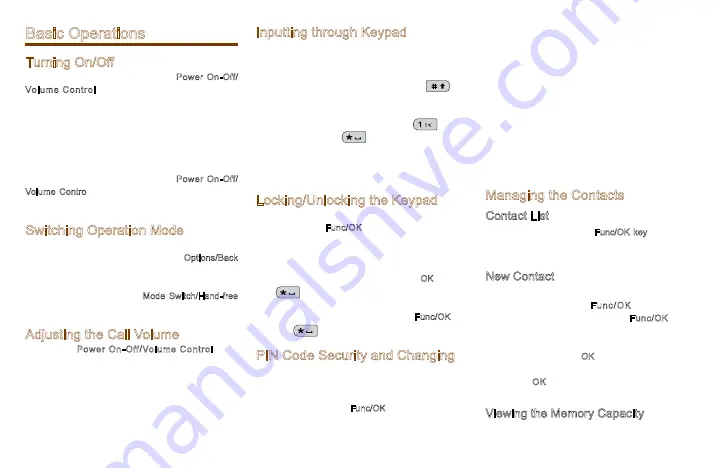
6
Basic Operations
Turning On/Off
To turn on the terminal, rotate the Power On-Off/
Volume Control knob clockwise. Then the LED
indicator flashes green, and the terminal shows the
power-up screen and sounds power-up alert. Upon
successful powering on, the terminal enters the home
screen. In TMO, after being turned on; the terminal
will register with the network. In DMO, the terminal
will be ready for use after being turned on.
To turn off the terminal, rotate the Power On-Off/
Volume Control knob counter-clockwise until a click
is heard.
Switching Operation Mode
This terminal can operate in either TMO or DMO. To
switch the operation mode, press the Options/Back
key in the home screen to enter the
“
Options
”
menu, and then select
“
TMO
”
or
“
DMO
”
. Or, in
the home screen, press the Mode Switch/Hand-free
Key.
Adjusting the Call Volume
Rotate the Power On-Off/Volume Control knob
clockwise to increase the call volume, or counter-
clockwise to decrease the volume. After the
adjustment, the terminal will save the settings and
return to the former screen automatically.
Inputting through Keypad
You can use the numeric keypad to enter user
alias and number, edit messages, etc. The terminal
supports these input methods: English and Number.
To switch the input method, press the
key
on the numeric keypad. In English/Number input
method, you can enter special characters and
common punctuations by pressing
, enter
“
*
”
by pressing
and enter a space by
long pressing this key. As for other language input
methods (depending on your customization), operate
accordingly.
Locking/Unlocking the Keypad
To enable the keypad lock, enter the Function menu
by pressing the Func/OK key in the home screen,
and then go to
“
Settings -> KP Lock -> On
”
.
After this feature is enabled, keypad will get locked
automatically when the preset time (preset by the
dealer) expires. Then you can press the OK key and
then
to unlock the keypad.
Apart from locking the keypad via menu, you can lock
the keypad manually by pressing the Func/OK key
and then
directly on the home screen.
PIN Code Security and Changing
PIN code can prevent unidentified user from using
your terminal. To enable or disable the PIN Code
feature, enter the Function menu from the home
screen by pressing the Func/OK key , and then go to
“
Settings -> Security -> PIN Code
”
. Every time you
need to change the settings, it is required to input the
PIN code first (default PIN code: 1234, preset by the
dealer).
With this feature enabled, you will need to enter the
correct PIN code prior to operating the terminal after
turning it on. If you input the wrong code for 3 times
(predefined by the dealer) in a row, the terminal will
be locked. Then you will need to enter the correct
PUK code (default PUK code: 12345678) to reset the
PIN code.
To change the PIN code, go to
“
Settings -> Security
-> ChangePIN
”
, and input the correct current PIN
code prior to changing the code.
Managing the Contacts
Contact List
To view the list, press the Func/OK key to enter the
Function menu and then go to the
“
PhoneBook
”
menu.
New Contact
To add a new contact, you can enter the Function
menu by pressing the Func/OK key and go to
“
PhoneBook
”
. Then press the Func/OK key to
enter
“
Options -> New Contact
”
to add a new
contact: enter the contact
’
s alias in the editing
screen, and press the OK key to enter the
“
Input
No.
”
screen to input the contact number. At last,
press the OK key again to select the call type
(
“
Private No.
”
,
“
PABX
”
or
“
PSTN
”
).
Viewing the Memory Capacity
To view the memory capacity, you can enter the


















