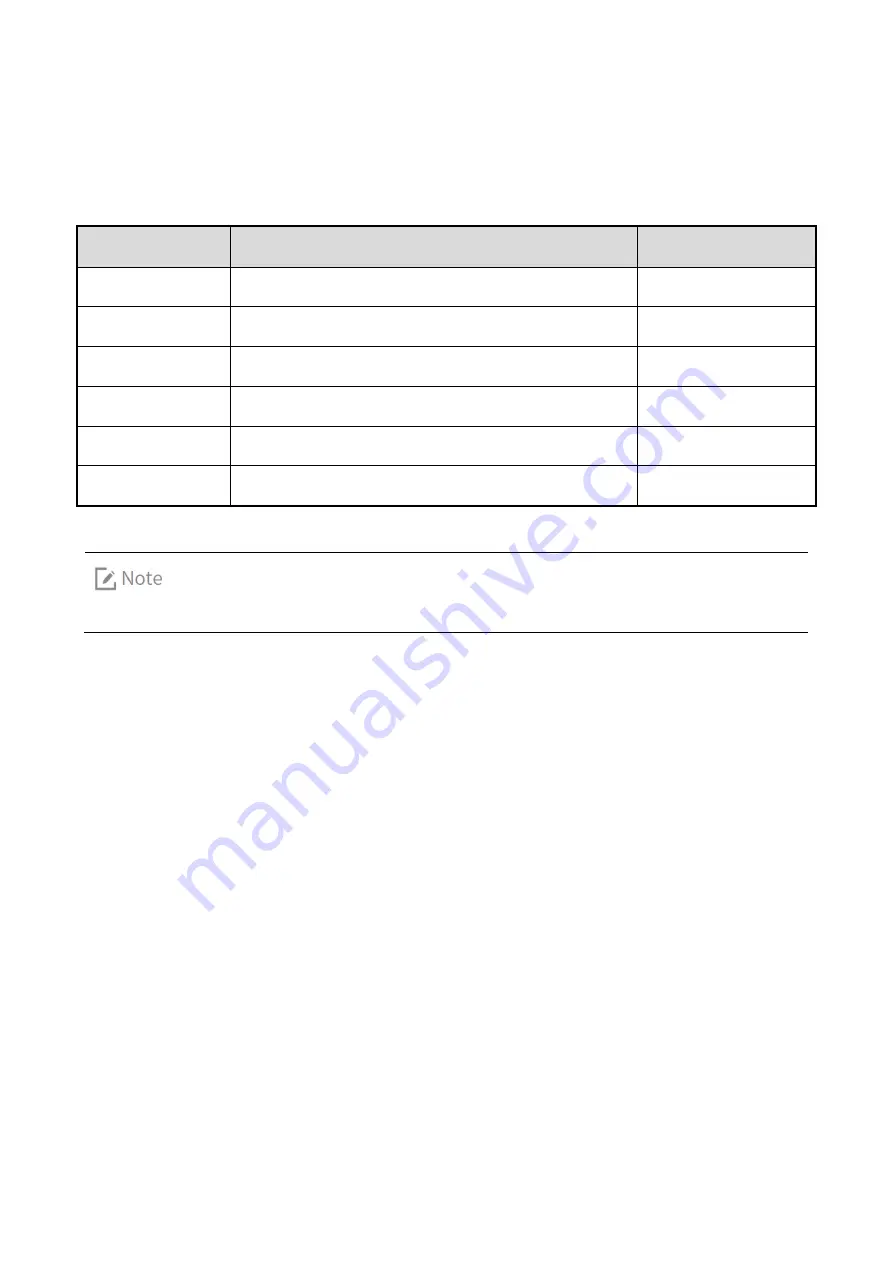
1.
Packing List
Please unpack carefully and check if all items listed below are received. If any item is missing or
damaged, please contact your dealer.
No.
Name
Qty.
1
Body Worn Camera
(RVM)
1
2
Battery
1
3
Belt Clip
1
4
USB Cable
1
5
Power Adapter
1
6
User Manual
1
Pictures listed in this manual are for reference only.








































