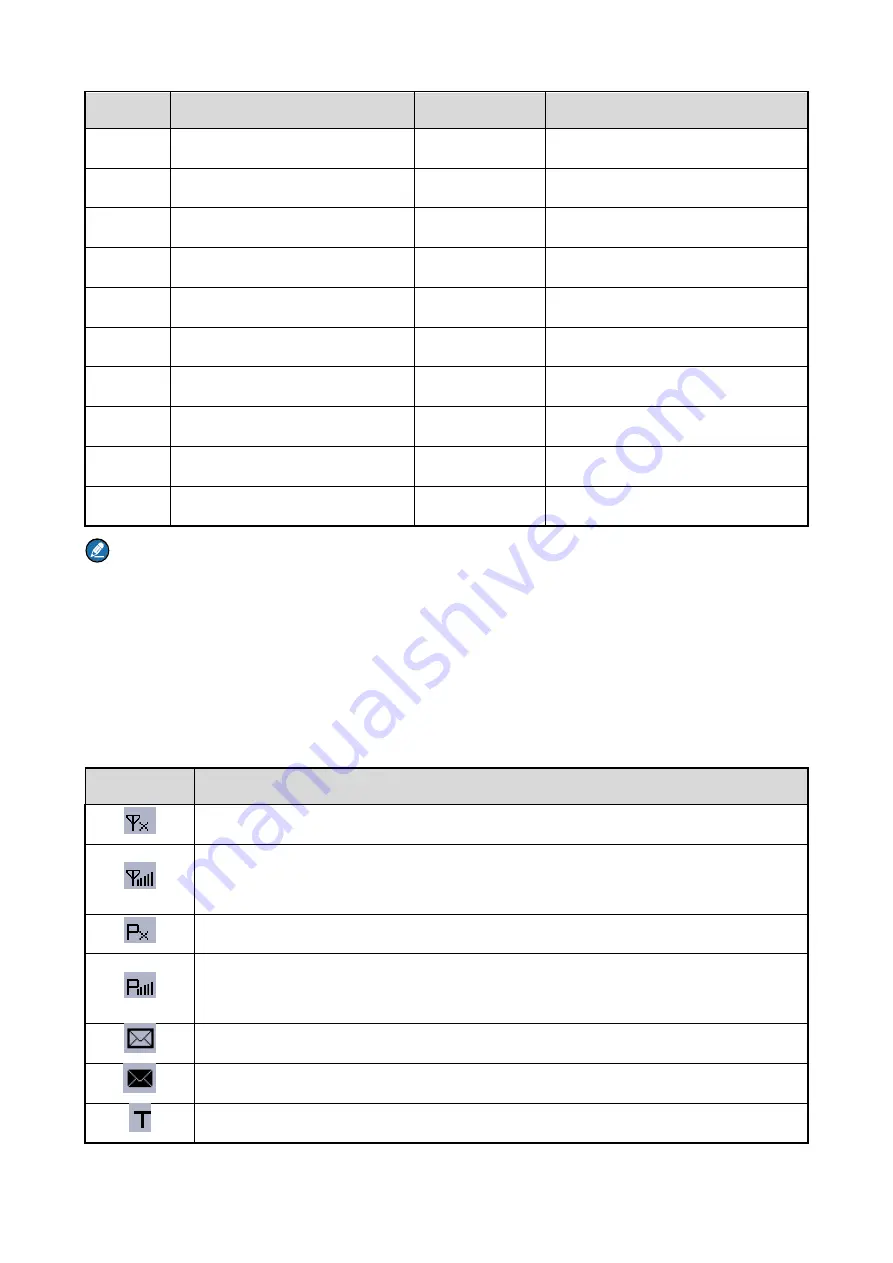
No.
Part Name
No.
Part Name
○
6
Antenna
○
20
End Key
○
7
Group Selector Knob
○
21
Navigation Key
○
8
Full-duplex Receiver
○
22
F2Key
○
9
LCD Display
○
23
F3 Key
○
10
Func/OK Key
○
24
Battery Latch
○
11
Answer/Call Key
○
25
Accessory Connector
○
12
Half-duplex Speaker
○
26
Strap Hole
○
13
F1 Key
○
27
Belt Clip
○
14
Full-duplex Microphone
○
28
Battery
○
29
Charging Piece
Note
For enhanced convenience, navigation keys,
Call
key,
OK
key,
Back
key,
SK1
and
SK2
key ,
F1
Key
、
F2
Key and
F3
Key as shortcuts to certain features. For the detailed introduction, please refer to the
corresponding
TETRA Terminal Series Feature Book
.
2.2
LCD Icon
Icon
Terminal Status
The terminal is not registered with the system (applicable for TMO only).
The terminal is registered with the system, and more bars indicate stronger signal
strength.
The terminal is not registered with the system while the WAP browser is running.
The terminal is registered with the system while the WAP browser is running, and
more bars indicate stronger signal strength.
There is(are) unread message(s).
The Inbox is full.
The terminal is operating in TMO.
Summary of Contents for TETRA PT560H F4
Page 5: ...10 FCC STATEMENT 25...























