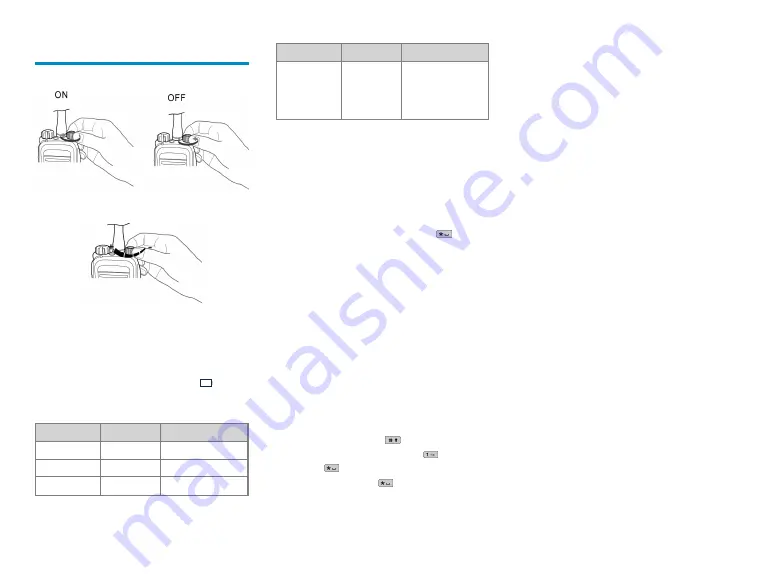
Basic Operations
Turning the Radio On or Off
Adjusting the Volume
Checking the Battery Power
To check the battery power, press and hold the
preprogrammed
Battery Power Indicator
key. The
following table lists the battery power indications. More
bars indicate more battery power. The icon
indicates
that the battery runs low. In this case, please recharge or
replace the battery.
LED Indicator
Alert Tone
Battery Power
Glows green
Three beeps High
Glows orange
Two beeps
Medium
Glows red
One beep
Low
LED Indicator
Alert Tone
Battery Power
Flashes red
Low battery
tone
Under the low battery
threshold. Please
recharge or replace
the battery.
Locking or Unlocking the Keypad
When the keypad is not in use, you can lock it to avoid
unintended operations.
To lock or unlock the keypad manually, do one of the
following from the home screen:
l
Press the preprogrammed
Keypad Lock
key.
l
Press the
OK
/
Menu
key and then press
.
To allow the keypad to be locked automatically, do as
follows:
1. Go to
Menu
>
Settings
>
Radio Set
>
Keypad Lock
..
2. Select
Enable
, and then set
Delay Time
by pressing
the
Up
or
Down
key.
In addition, you can go to
Menu
>
Settings
>
Radio Set
>
Optional Key
to set whether the corresponding keys and
knobs still work when the keypad is locked.
Using the Keypad
You can use the keypad to enter user aliases or IDs and
text messages.
l
To switch the input method between alphabetic mode
and numeric mode, press
.
l
To enter special characters, press
in alphabetic
mode or
in numeric mode.
l
To enter a space, press
in alphabetic mode.
Switching the Operation Mode
The radio can operate in conventional mode or trunking
mode. In conventional mode, you can receive and
transmit voice and data after selecting the required
channel. In trunking mode, you can receive and transmit
voice and data after the radio registers successfully.
To switch the operation mode, do one of the following:
l
Go to
Menu
>
Mode
>
Manual Switch
, select the
required mode, and then press the
OK/Menu
key.
l
Press the preprogrammed
Operation Mode Switch
key.
To allow the radio to automatically switch to conventional
mode when the signal drops below the preset level in
trunking mode, go to
Menu
>
Mode
>
Auto Switch
, and
then select
Enable
.
Selecting a Zone and Channel
In conventional mode, the radio receives and transmits
data and voice on the selected channel. A zone is a group
of channels within the same operational area. To select a
zone and then a channel contained in it, do as follows:
1 . Select a zone in one of the following ways:
l
Go to
Menu
>
Zone
, and then select the required
zone.
l
Press the preprogrammed
Zone Up
or
Zone
Down
key.
2 . Select a channel in one of the following ways:
l
Rotate the
Channel Selector
knob.
l
Press the preprogrammed
Channel Up
or
Channel Down
key.
7


























