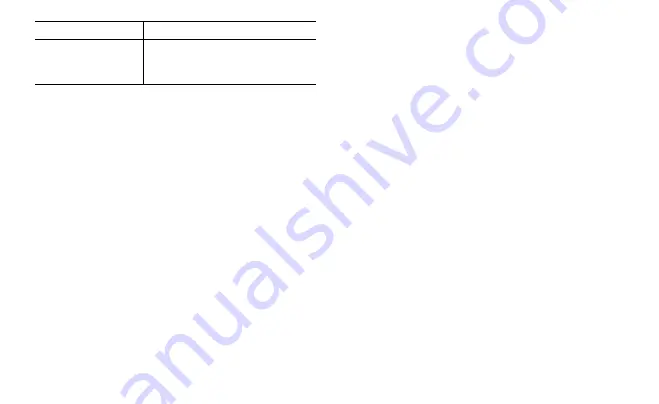
If you want to...
Then...
Allow or disallow the radio
to send its alias during voice
transmission
Select
Send Alias
, and then select
On
or
Off
.
Contact Management
Adding a Contact
You can add a contact to the following lists:
l
Conventional: Contact List, Phone Contact, and Favorites
l
Trunking: Private Contact and Favorites
Adding a Contact to the Contact List or Phone Contact
List
1. Go to
Menu
>
Contact
/
Phone
>
New Contact
>
Input ID
/
Edit ID
.
2. Enter the ID using the keypad, and then press the
OK/Menu
key.
3. Select
Input Alias
/
Edit Alias
, and enter the alias using the keypad.
4. Press the
OK/Menu
key, and then select
Save
.
Adding a Contact to the Private Contact List
1. Go to
Menu
>
Contact
>
New Contact
>
Input ID
.
2. Enter the ID using the keypad, and then press the
OK/Menu
key.
3. Select the contact type (
Private ID
,
PABX
, or
PSTN
).
4. Select
Input Alias
, and enter the alias using the keypad.
5. Press the
OK/Menu
key, and then select
Save
.
Adding a Contact to the Favorites List
To add a frequently used contact to the
Favorites
list, do as follows:
l
In conventional mode, go to
Menu
>
Contact
>
Favorites
>
Add
Contact
, and then select the required contact.
l
In trunking mode, go to
Menu
>
Contact
>
Favorites
>
Folder
Management
>
Add Contact
, and then select the required contact.
Deleting a Contact
To delete a contact from one of the above-mentioned lists, do as follows:
1. Select the required contact from the corresponding list.
2. Select
Del Contact
or
Delete
, and then press the
OK/Menu
key.
Creating a Folder Under Favorites (Trunking
Only)
1. Go to
Menu
>
Contact
>
Favorites
>
Folder Management
>
Add
Folder
.
2. Use the keypad to enter the folder name, and then press the
OK/Menu
key.
After creating the folder, you can go to
Folder Management
>
Add
Contact
under the folder to add contacts to the folder.
Audio Optimization
The features described in this section help optimize voice quality.
26






























