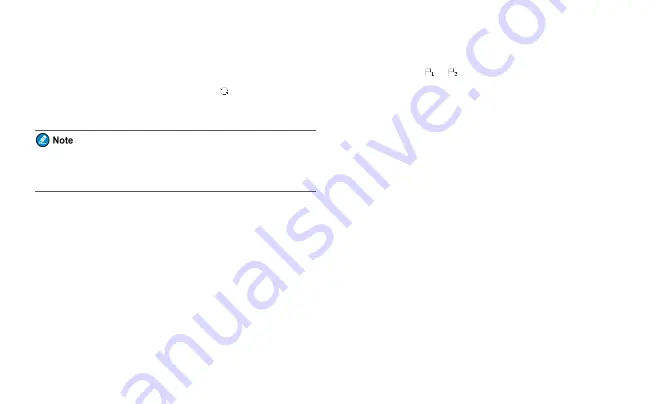
Turning the Scan Feature On or Off
To turn the Scan feature on or off, go to
Menu
>
Scan
>
Scan On/Off
, and
then select
On
or
Off
.
With the Scan feature enabled, the radio displays
, and the LED
indicator slowly flashes orange. When detecting activities on a channel, the
radio stays on it, and the LED indicator glows green.
If you do not want to listen to the activities on the channel, press the
preprogrammed
Nuisance Temporary Delete
key to temporarily
remove the channel from the scan list.
Adding a Channel to a Scan List
1. Go to
Menu
>
Scan
>
Scan List
, and then select the required scan list.
2. Select
Edit/View
, and then select
Add CH
.
3. Select the required channel.
Setting a Priority Channel
You can set a channel in the scan list as priority channel 1 or 2, which will
be scanned more frequently than a non-priority channel.
To set a priority channel, do as follows:
1. Go to
Menu
>
Scan
>
Scan List
, and then select the required scan list.
2. Select
Edit/View
, and then select the required channel.
3. Select
Edit Prio CH
>
Set PrioCH-1
/
Set PrioCH-2
.
To change a priority channel to a non-priority channel, select the priority
channel marked with
or
, and then select
Edit Prio CH
>
Disable
PrioCH
.
Deleting a Channel from a Scan List
1. Go to
Menu
>
Scan
>
Scan List
, and then select the required scan list.
2. Select
Edit/View
, and then select the required channel.
3. Select
Delete CH
.
Hunt
In trunking mode, the radio must register with a BS for normal operation.
The Hunt feature allows the radio to:
l
Hunt through the Trunked Station Control Channels (TSCCs) for an
available BS for registration.
l
Always work under a BS with higher signal strength after registration,
ensuring smooth communication.
Selecting the Mode for Fixed TSCC Hunt
If the radio is preprogrammed by your dealer to use the Fixed TSCC hunt
for registration, you can go to
Menu
>
Hunt
>
TSCC Hunt
, and then select
one of the following modes as required:
28



























