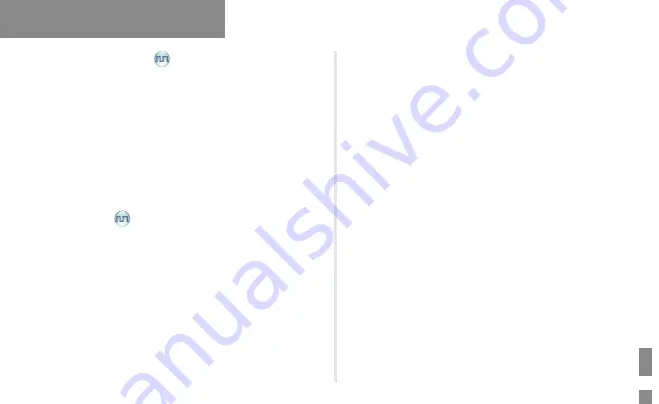
12
Auto Mode Switch
Description
Auto Mode Switch allows the channel with this feature to be configured
with digital and analog parameters at the same time, to receive digital
or analog voice calls, and to call back after switching to digital or analog
mode automatically.
Operation
The mixed channel with Auto Mode Switch feature can be programmed
by your dealer via CPS. To enable Auto Mode Switch feature, switch to
the mixed channel manually or turn on the radio on the mixed channel.
RF ID Patrol
Description
RF ID Patrol allows the radio to read the information of patrol point or
ID card when the radio moves towards the patrol point or ID card. The
information of patrol point or ID card together with internal time of the
radio will be saved into the radio. According to the CPS configurations,
the radio will send the information in text message format to the message
receiving device of the management center through the specific digital
channel, which is finally connected to PC. PC will process these text
messages or the stored information exported from the radio in back-
stage management software, so as to realize information collection and
management of the patrol points.
Features and Operations
Operation
1. The dealer will program a digital channel for message sending with
message receiving device of the management center via CPS.
2. Open the back-stage management software of PC and make sure
that it is connected to the message receiving device properly.
3. Move the radio towards the ID card or patrol point device to read
the ID card information. The radio will beep once and send text
message to the message receiving device of the management center
automatically.
4. The message receiving device will send ACK back after receiving the
message.
5. The radio will beep four times after receiving the ACK, indicating
successful patrolling.
Summary of Contents for PD412i
Page 1: ...DIGITAL PORTABLE RADIO OWNER S MANUAL...
Page 2: ......





































