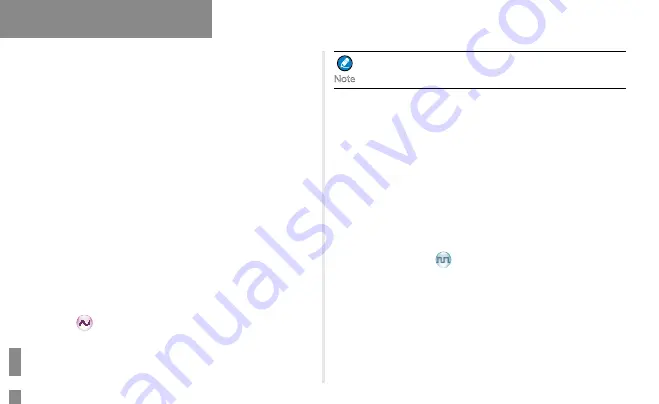
9
Features and Operations
Scan
Description
Scan allows you to search for channels with ongoing activities and listen
to communication activities on other channels so that you can keep a
close track of your team members.
Operation
Press the programmed
Scan
key to enable the Scan feature (a high-
pitched tone sounds). Or switch to a channel on which the Auto Scan
feature is enabled via the CPS to enable the Scan feature.
After the feature is enabled, the radio will scan all the channels in the
scan list set for the channel on which scanning starts. The scanning
process is as follows:
1. During scanning, the LED indicator flashes orange slowly.
2. When activities are detected on a channel, the radio will stay on the
channel to receive current activities, and the LED indicator will glow
green.
3. If you want to continue listening to the activities on the channel, press
the programmed
Monitor
or
Squelch Off Momentary
key during
scan stay.
4. If you want to stop scanning, press the programmed
Scan
key again (a
low-pitched tone sounds).
The radio cannot scan analog channel and digital channel
at the same time.
Talk Around
Description
Talk Around allows you to continue to communicate in DMO by pressing
the programmed
Talk Around
key when the repeater malfunctions, or
when the radio is out of the repeater
’
s coverage but still within the
coverage of the other radio.
Operation
Press the programmed
Talk Around
key to enable the feature (a high-
pitched tone sounds); press this key again to disable the feature (a low-
pitched tone sounds).
One Touch Call
Description
This feature allows you to make calls or send messages to the predefined
contact easily. By pressing the programmed
One Touch Call
key, you
can make the following services:
●
To initiate group calls or send text messages to the group contact.
●
To initiate private calls or send messages to the private contact.
Note
Summary of Contents for PD412i
Page 1: ...DIGITAL PORTABLE RADIO OWNER S MANUAL...
Page 2: ......





















