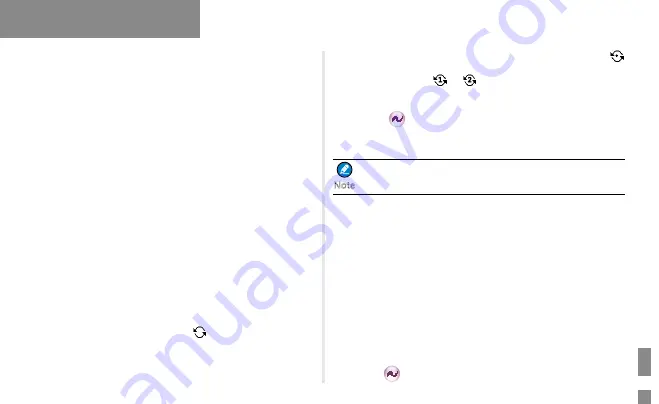
11
Features and Operations
It can store up to 10 call logs. When the Call Log is full, the earliest call
log will be overwritten by the latest one automatically.
Operation
: To access this menu, press the
OK/Menu
key and select the
“Call Log” menu; or press the programmed
Call Log
key directly.
In the call log list, you can select a call log and hold down the
PTT
key
to initiate a call or delete it. To delete all the call logs, go to “Call Log ->
Outgoing/Incoming/Missed -> Delete All”.
Scan
The Scan feature allows you to listen to communication activities on other
channels so that you can keep a close track of your team members. You
can enable and disable the Scan feature, select and view the scan list via
the following operations:
Operation
: To enable the Scan feature, go to “Menu -> Scan -> Scan
On/Off” and select “On”. To view or select a scan list, go to “Menu ->
Scan -> Scan List”.
In the home screen, you can press the programmed Scan key to enable
and disable the scan feature. The radio will start scanning automatically,
when you select a channel with the Auto Scan feature enabled
(programmed by your dealer).
After the feature is enabled, your radio will scan all the channels in the
scan list set for the channel on which scanning starts. The scanning
process is as follows:
●
During scanning, you can see the icon
on the LCD, and the LED
indicator flashes orange slowly.
●
When activities are detected on a channel, the radio will stay on the
channel to receive current activities, and the LED indicator will glow
green.
If your radio stays on a non-priority channel, you can see the icon
on the LCD. If your radio is on Priority Channel 1 or Priority Channel 2,
you can see the icon
or
on the LCD accordingly.
●
If you want to continue listening to the activities on the channel, press
the programmed
Monitor
or
Squelch Off
Momentary
key during
scan stay.
●
To stop scanning, go to “Menu -> Scan -> Scan On/Off” and select
“Off”, or press the programmed
Scan
key again.
The radio cannot scan analog channel and digital channel
at the same time.
Radio Settings
You can optimize performance of your radio via the following
configuration according to your actual needs and preferences.
Operation
: Go to “Settings -> Radio Settings” to configure the
corresponding features.
Talk Around
You can continue to communicate in DMO by pressing the programmed
Talk Around
key when your repeater malfunctions, or when your radio
is out of the repeater’s coverage but still within the coverage of the other
radio.
You can enable and disable this feature via the “Settings” menu or by
pressing the programmed
Talk Around
key.
Squelch
Note
Summary of Contents for PD355LF
Page 1: ...DIGITAL PORTABLE RADIO OWNER S MANUAL...
Page 2: ......





















