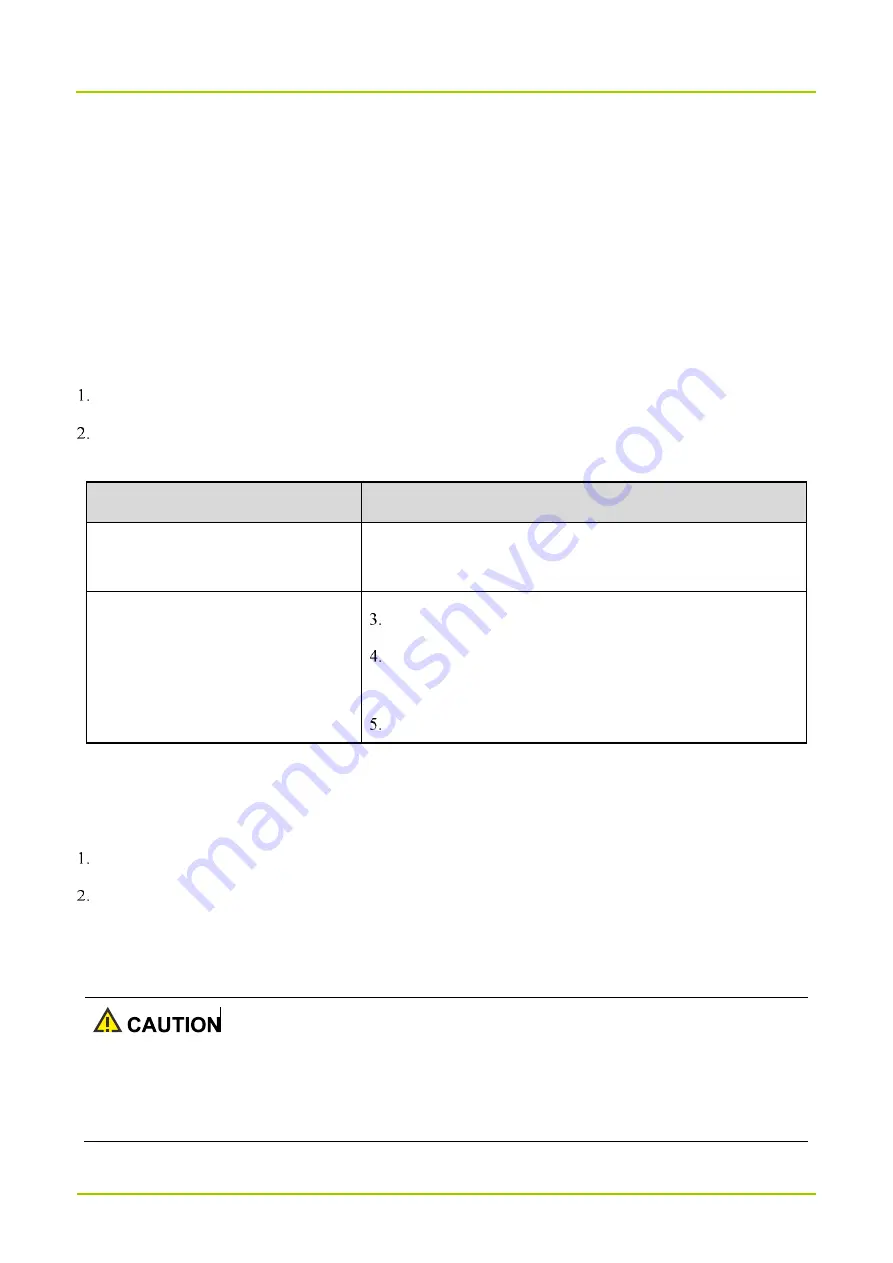
System Settings
User Manual
16
High speed alert: After enabling this feature, you need to set the speed limit. When the average driving speed in
one minute exceeds the speed limit, the radio will initiate an alarm.
6.14 Date and Time
The radio can automatically synchronize with the local date, time, and time zone over a cellular network or allows you
to manually set them.
6.14.1 Setting the Date, Time, and Time Zone
Press the
Navigation
key to select
Date & time
, and then press the
OK
key.
Press the
Navigation
key to select
Automatic date & time
or
Automatic time zone
, and then do one of the
following:
Method
Operation
Enable the radio to update the date, time,
and time zone automatically
Press the
OK
key to enable the option.
Set the date, time, and time zone
manually
Press the
OK
key to disable the option.
Press the
Navigation
key to select
Set date
,
Set time
, or
Select
time zone,
and then press the
OK
key.
Specify the date, time, or time zone.
6.14.2 Setting the Time Format
You can set the time format to 12-hour or 24-hour.
Press the
Navigation
key to select
Date & time
, and then press the
OK
key.
Press the
Navigation
key to select
Use 24-hour format
, and then press the
OK
key to enable the feature.
The radio uses the 24-hour format. Otherwise, the radio uses the 12-hour format.
6.15 Upgrade
Do not upgrade the radio system with unauthorized software to avoid radio failure, data loss, or potential
security problems.
Be sure to back up your data before upgrade.





























