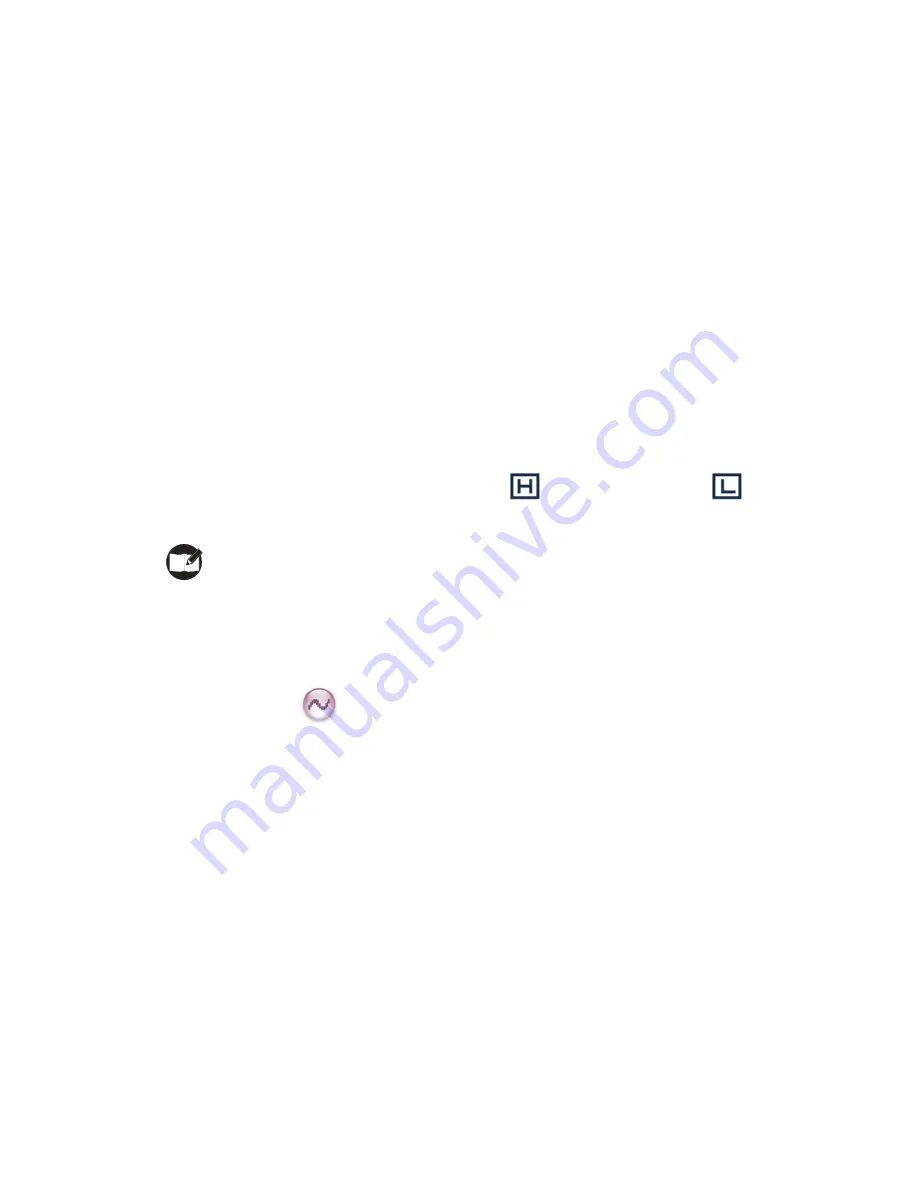
20
You can optimize your radio performance by customizing related parameters according to
actual needs and your preferences.
Radio Setting
(1) Brightness
To set the display brightness. You can increase or lower it using the
Up
or
Down
key.
(2) Backlight
To set whether to enable this function. The duration after which the backlight will go out
can be configured via the programming software.
(3) Power Level
This option allows you to set transmit power level. Alternatively, you can change the power
level by pressing the shortcut key for Adjust Power Level in idle mode.
There are two levels available: High (indicated by
) and Low (indicated by
).
High power level enables you to communication with farther team members.
Note: Power level should be set for each channel individually.
(4) Language
To set the language in which all interface information is displayed. At the moment, this
radio only supports two languages: Simplified Chinese and English.
(5) Squelch Level
This option allows you to select an appropriate squelch level. Alternatively, you can
change the squelch level by pressing the shortcut key for Adjust Squelch Level in idle
mode. There are three levels available:
The default squelch level is “Normal”, generally used in low noise environment.
Generally, “Tight” is used in high noise environment. It requires stronger signal for the
radio to unmute.
If the squelch level is set to Open, the speaker will keep unmuted irrespective of the
satisfaction of decoding conditions.
Radio Info
With this option, you can view the basic information of your radio, including serial number,
radio model, firmware version and etc.














































