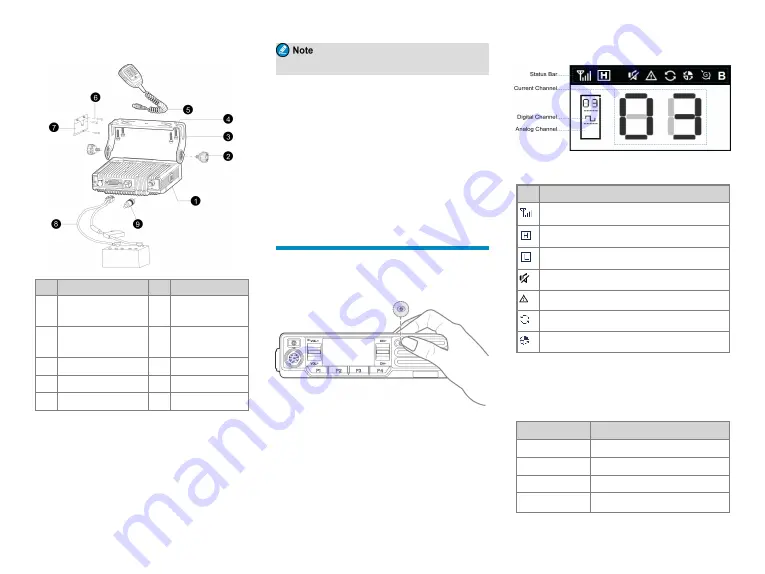
Parts
NO.
Part Name
NO.
Part Name
1
Mobile Radio
6
4 mm x 16 mm
Screw
2
Locking Knob
7
Microphone
Hanger
3
Mounting Bracket
8
Power Cord
4 4.8 mm x 20 mm Screw 9
RF Antenna
5
Palm Microphone
10
/
Procedure
1. Select a location where you can operate the radio
conveniently, drill holes based on the shape of the
mounting bracket, and then use the 4.8 mm x 20 mm
screws to secure the bracket.
2. Connect RF antenna and power cord to the radio.
The RF antenna should be purchased separately.
3. Slide the radio into the properly mounted bracket and
secure it using the locking knobs.
4. Install the microphone hanger in a location where it
can be reached easily, and use the 4 mm x 16 mm
screws to secure it.
5. Align the triangle index on the palm microphone with
the microphone installation index, plug the connector
into the radio, and rotate the connector clockwise to
secure it.
6. Place the palm microphone on the hanger when you
do not use it.
Basic Operations
Turning the Radio On or Off
To turn the radio on or off, long press the
On-Off
key.
Understanding the Screen
Status Bar
Icon
Radio Status
More bars indicate stronger signal strength.
The radio operates in high power mode.
The radio operates in low power mode.
The radio operates in silent mode.
The radio is in emergency mode.
The radio is scanning.
The radio is roaming.
Checking LED Indications
To determine the radio status, check the LED indicator on
the radio according to the following table:
LED Indicator
Radio Status
Flashes green
Being turned on.
Glows green
Receiving.
Glows red
Transmitting.
Flashes orange
Scanning or roaming.
4

































