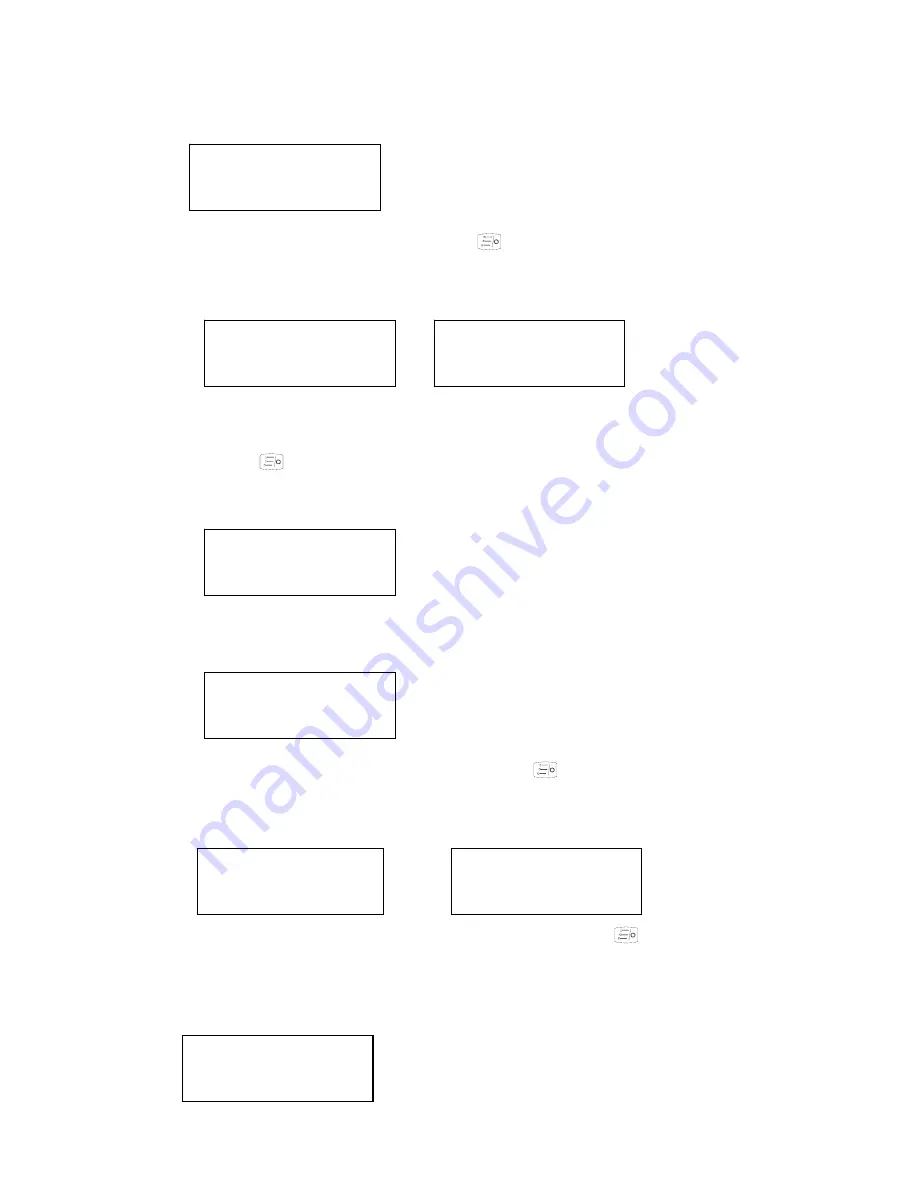
27
1.
Enter the “Utilities” menu.
2. Press
►
key to go to VOX item. Press
key to enter the item. LCD displays
current VOX level.
3. Press
◄
/
►
key to change the VOX level (off, level 1-3). VOX feature is disabled when
OFF. Press
key to save the change and return to the utilities menu. Press [C] key
to quit without saving the change.
Power Level
1. Enter the “Utilities” menu.
2. Press
►
key to go to “power level” item. Press
key to enter the item. LCD
displays power level option.
3. Press
◄
/
►
key to toggle the power level (High/Low). Press
key to save the
change and return to the utilities menu. Press [C] key to quit without saving the change.
Utilities
VOX Level
1
2
Utilities
Power Level
Power High
Power Low

























