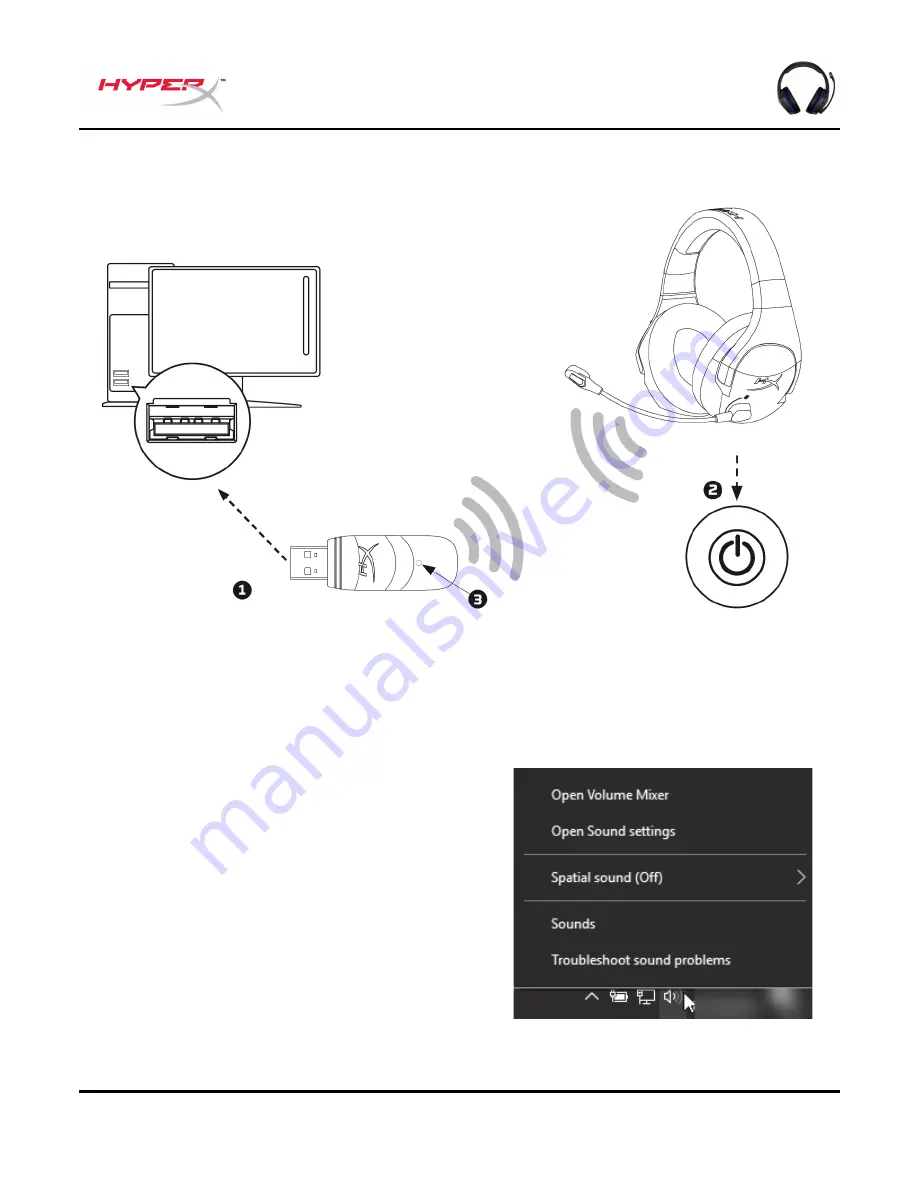
Document No. 480HX-HSCSW.A01
HyperX Cloud Stinger Wireless
TM
Page 10 of 13
Using with PC
1. Connect the wireless adapter to a USB port on the PC.
2. Power on the headset.
3. When the wireless adapter status light is solid, the headset is now connected to the adapter.
To ensure the headset is configured correctly on the PC, follow the steps below:
1. Right-click on the sound icon on the system
tray and select
Sounds
.













