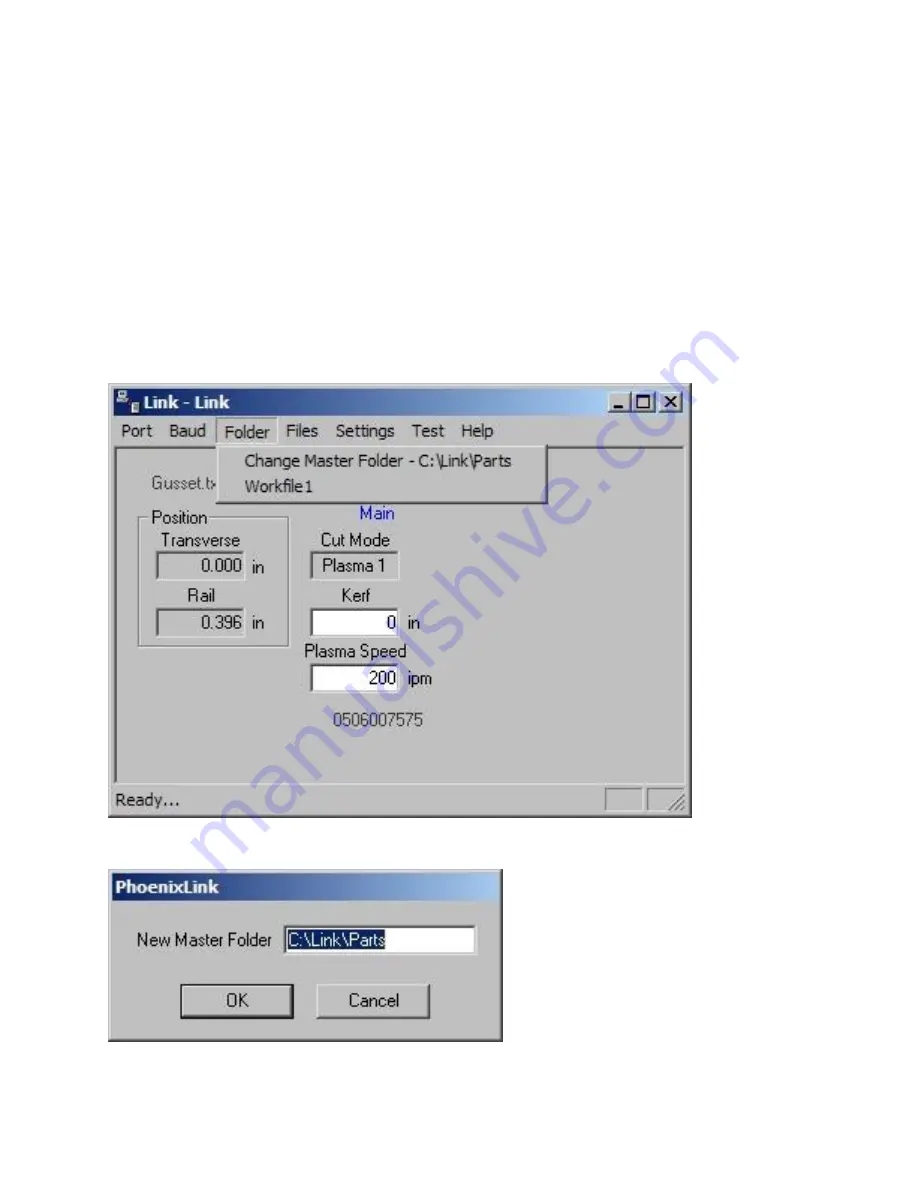
Phoenix Link
372
Any part programs to be viewed and downloaded at the control would be placed here. Only the sub
folders Workfile 1 and Workfile 2 and the program files located within them will be viewed at the
control.
Change Master Folder
If the host computer currently has existing part programs and folders, the Link software may be
configured to operate with the current folder names. This master parts folder may be located on the
host PC or another PC that is networked to the host PC.
Please note
: The Link software must be
located and run on the PC that is connected to the communication cable coming from the control.
This is accomplished by configuring the Link software through the “Change Master Folder” feature to
point the Link to the folder that contains the required part programs.
Launch the Link Software at the host computer and the Link window will be displayed.
Select Files\Change Master Folder.
Summary of Contents for Edge TI
Page 24: ...Table of Contents XXII...
Page 41: ...Overview 17 Alpha Numeric Keypad Numeric Keypad...
Page 54: ...Overview 30...
Page 83: ...Setups 59 Water Jet Press the Timing Diagram soft key to view the timing diagram from setups...
Page 88: ...Setups 64...
Page 116: ...Shape Manager 92...
Page 128: ...Files 104...
Page 280: ...Part Options 256...
Page 317: ...Diagnostics 293 DriveTop from Indramat...
Page 402: ...Phoenix Link 378...
Page 420: ...Sensor THC 396...
Page 428: ...Command THC 404...
Page 436: ...Motion Overview 412 Motion Tuning Watch Windows Position and Following Error may be displayed...
Page 470: ...Program Codes 446...
Page 478: ...Automated Plasma Interface 454 Inputs...
Page 479: ...Automated Plasma Interface 455 Inputs...
Page 480: ...Automated Plasma Interface 456 Outputs...
Page 496: ...Automated Plasma Interface 472...
Page 520: ...MicroEdge 496...
Page 532: ...Edge Ti 508 Optional Motor Information...
Page 540: ...Edge Ti 516...
Page 546: ...Voyager III 522 Examples of possible circuits Output Input 24 VDC Com...
Page 557: ...Networking 533 7 Double Click on the network interface connected to your LAN...
Page 558: ...Networking 534...
Page 561: ...Networking 537...
Page 562: ...Networking 538 13 Double click on the System 14 Select the Computer Name tab...
Page 572: ...Networking 548...
Page 573: ......
















































