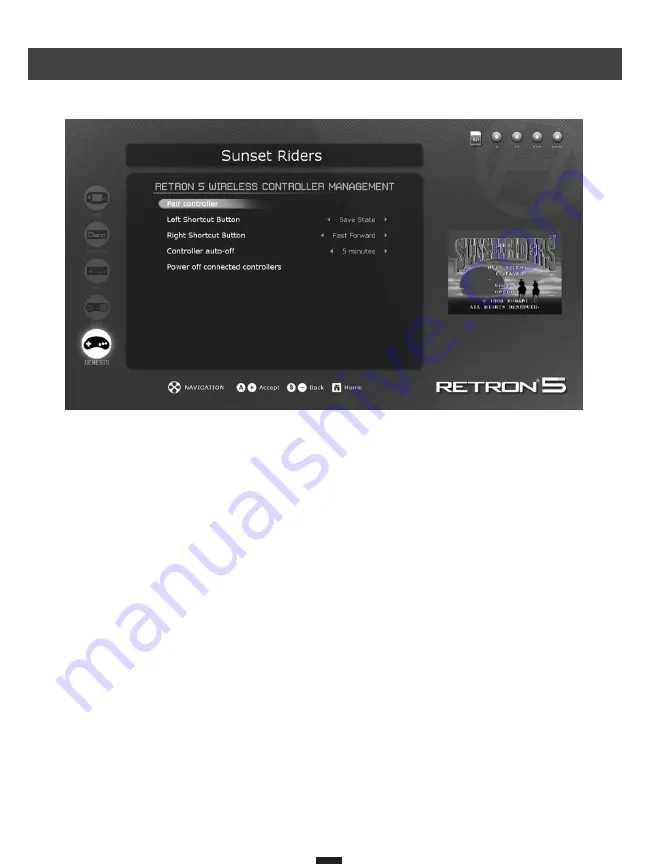
1. Go to Settings > Manage RetroN 5 Controller > Pair Controller.
2. Press and hold the Home button on the controller you wish to pair until its 4 LED’s start flashing.
3. The user interface will display a dialog informing you if the pairing was successful or not.
Once a controller is paired with the console, a sync is created. Subsequently, you may connect the controller
to the console simply by briefly pressing any one of the buttons, which will cause the controller to initiate a
connection; you will not need to pair a controller again.
Pairing Controller to the RetroN 5 Console
17



































