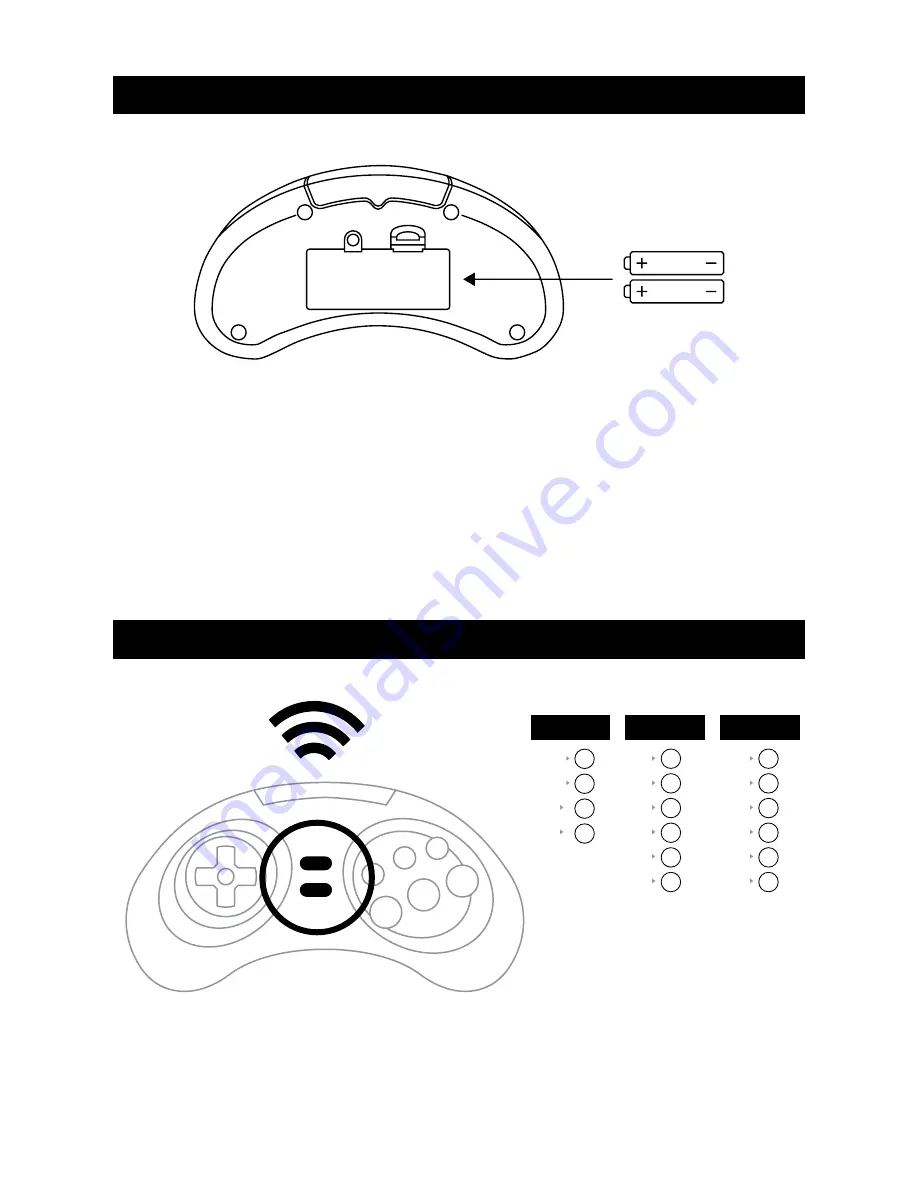
SYNCING AND USING tHE WIRELESS CoNtRoLLERS
1. Turn on RetroN 3.
2. Within 30 seconds after turning on the console, hold down the Select/Mode button and the Start/Reset
button simultaneously for 10-15 seconds. Your controller should now be synced.
1. Unscrew the screw on the battery cover and remove the battery cover.
2. Insert two (not included) AAA batteries into the battery port.
3. Place the cover back on the battery port and secure it with the screw.
4. Begin using the wireless controller by positioning yourself in front of the RetroN 3’s Infrared Sensor,
located in the front of the RetroN 3.
Note: The dot located on the face of the controller indicates which controller is synced to which player. One
dot indicates Player 1, while two dots indicate Player 2.
RetroN® 3 WIRELESS CoNtRoLLER SEtUP
5
SElECT/MODE
START/RESET
BB X
AA Y
A B
B A
Y X
X Y
Z Z
B A
A B
C C
Y X
X Y
R Z
B A
A B
l C
NES
GENESIS
SNES




















