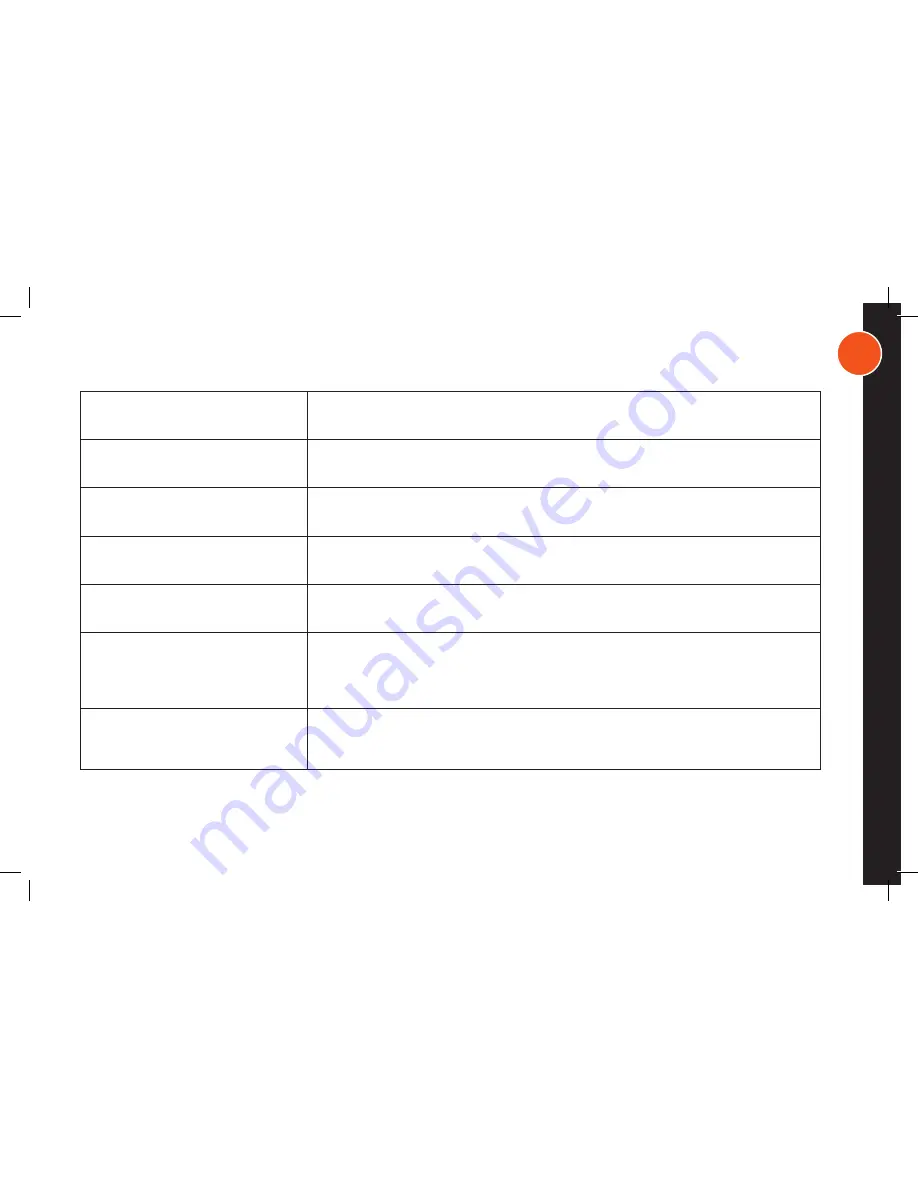
2 3
T R O U B L E S H O O T I N G
P ROB LE M
Camera won’t pair automotically
Press the Menu button. Select Pair.
Press the Menu button. Select Pair. Toggle to an unpaired Camera (no X across camera number)
Press Enter. The Monitor will prompt you to press the Pair button on the Camera. Remember to
Unpair Cameras 2-4 before Powering off
Make sure antennas are attached and devices are within effective range. Weather, interference,
and other such factors may reduce the unit’s ability to convey video.
Adjust angle of Monitor or change the Brightness. Also, polarized sunglasses may affect viewing
Unpair unused Camera icons using Monitor; turning off the Camera alone does not unpair it from
the Monitor. Press the Menu button. Toggle to a camera icon that is shown to be paired (number
without an X over it). Unpair by pressing Select. Repeat the above steps to Unpair any occupied
camera icons that actually do not have a paired Camera
Reset the Monitor by pressing the Power Up button at the same time. It is recommended
to turn off the devices between use.
Camera 1 icon is displayed as in use, but
no image is showing and I can’t pair it
No Signal
Difficulty Seeing Screen
All four Camera icons are in use, but I
don’t have all cameras paired
Monitor is going black or orange
SOLUT I O N


















