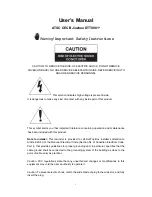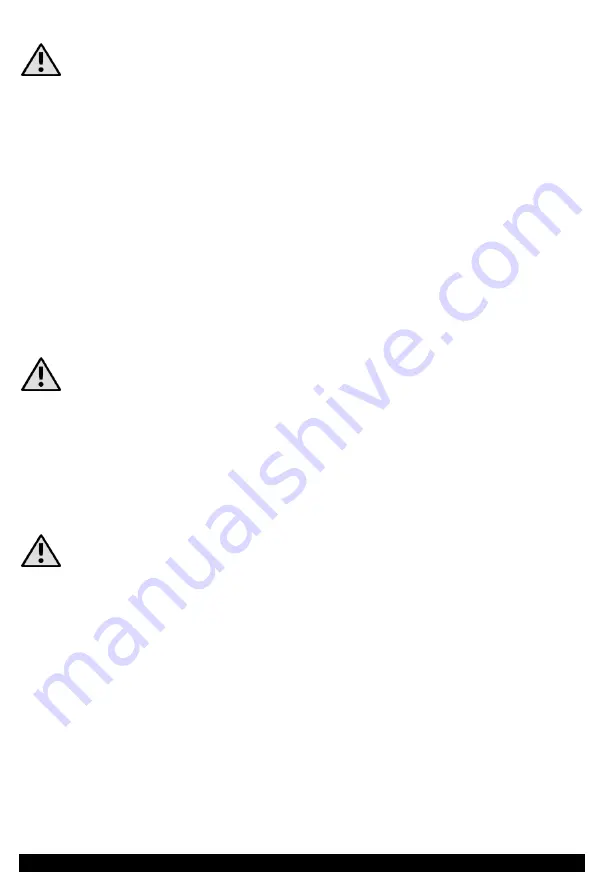
HYKKER SMART EN
24
For a smartphone or tablet to connect properly to the Power outlet via a router when
first configured, it must support 802.11 b/g/n (2.4 GHz) Wi-Fi and be connected to the same
network as the power outlet.
A screen "Add Device" will appear. Check that the operating status LED on the unit is
blinking. If not, press and hold the button for about 5 seconds until the status LED
flashes.
Confirm your desire to search for a device on the application screen by selecting
"Confirm" inscription.
You may be asked to enable the location of the smartphone/tablet with the application
running. In this case, turn on the location and repeat the previous step.
When the Wi-Fi network that your smartphone/tablet is connected to is displayed,
enter the password and confirm by clicking "Confirm".
The search for the device will start via the router.
If the application does not find the device despite the attempts, press the button on
the device for about 5 seconds. The operating status LED should flash
When the application locates and connects with the device (after reaching 100% in the
application window), the application will confirm the pairing. If this does not happen,
the device will be re-paired after a reset.
Name the outlet and specify the location where it will be used. Confirm by selecting
"Save".
The software can handle multiple devices of this type at once. Give it a name and
specify the room where it will be used (eg. Living room, Workshop, Garage, Corridor, Office,
Waiting Room) will allow you to distinguish them from each other when using remote
control.
A window with a large power switch will appear on the application screen - it can be
used to turn the device on or off. In its top right-hand corner there is an icon that allows
you to change its name, specify or change the location, view information about the
status of the device, network connection, etc. Here you can also remove the device
from the application, restore its factory settings, etc.
There are also tabs available such as Timer (setting the schedule for switching the
device on and off), Countdown (switching off after a given time), Electric (data on the
power consumption of the connected devices).