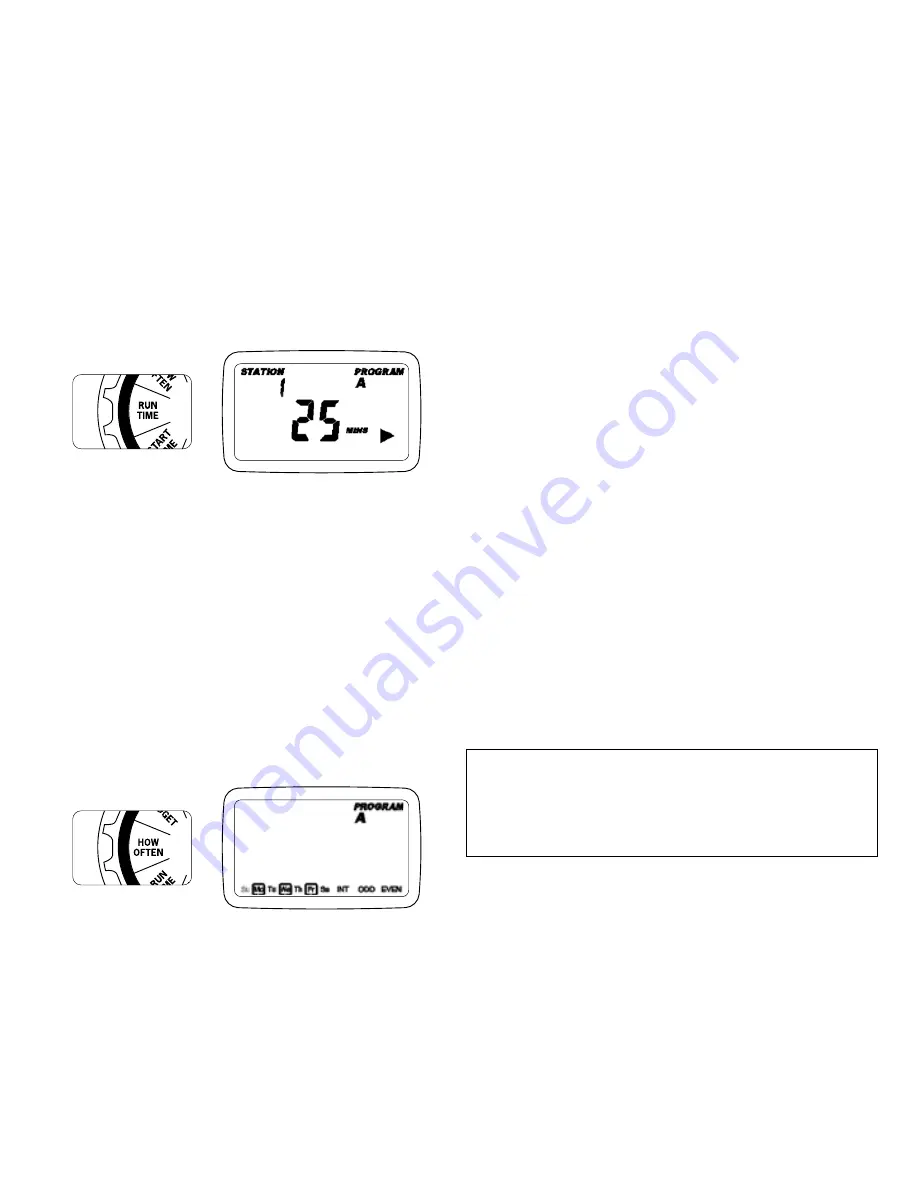
Days of the Week
• Your dial should be set to [HOW OFTEN]
- Display will show the current program (A, B, C)
- Press the [
] buttons to move from one day to
another
- Press [+] or [ENTER] to select a day for watering . A
frame will appear around the selected days .
• To delete a previously entered day, press [-] or [CLEAR]
Example: Monday, Wednesday, & Friday
Intervals
• Use the [
] buttons to move to the INTERVAL
option “INT”
• Press [+/–] buttons to select the number of days
between watering
Example: An interval of 1 will water every day; an interval
of 3 will water every 3rd day, etc .
Odd or Even Days
• Use the [
] buttons to move to the ODD or EVEN day
watering
- Press [+] or [ENTER]
• Selecting a different option or pressing clear will erase
the previous selection
Example: Odd: 1st, 3rd, 5th, etc .
Example: Even: 2nd, 4th, 6th, etc .
Turn the dial to [AUTO] and that’s it!
You have programmed your controller!
Turn dial to [AUTO] to activate your program
Note: If your program is lost, the factory installed fail-safe
program will turn on each station every day for 10 minutes
Note: Your prior programming will not be disturbed unless
altered. Always be aware of the program you are in (A, B, C)
when you are making changes.
Reviewing and Changing Your Program
If you want to review or change the start times, run times,
or how often to water, simply follow the directions again for
that option . After reviewing or changing a watering schedule,
remember to turn the dial back to [AUTO] for automatic
operation .
Example:
Bill just planted new grass seed and wants to water
three times per day . He sets START TIME 1 for 5 a .m ., START
TIME 2 for 12 p .m ., and START TIME 3 for 5 p .m .
He also sets HOW OFTEN to INT (interval) EVERY 1 DAYS (see
section 3, HOW OFTEN) .
In AUTO mode the system will water 3 times per day . Once
Bill’s sod is established he can CLEAR start times 2 and 3
and return to watering just once per day .
4. Run Time
• Turn the dial to [RUN TIME]
STATION is the area that will be watered by each valve . On this
screen the RUN TIME or duration for each station is set .
• Press the [
] to select a station and press the [+/–]
buttons to enter the watering duration for that station
• Press [ENTER] or the [
] buttons to move to the next
station/valve, and enter watering duration for each station
5. How Often
• Turn the dial to [HOW OFTEN] - this screen allows you to
set how often to water .
There are 3 options provided:
1 . Days of the week (Mon, Tues, Wed, etc .)
2 . Intervals (Every “X” number of days)
3 . Odd or Even Days
10

















