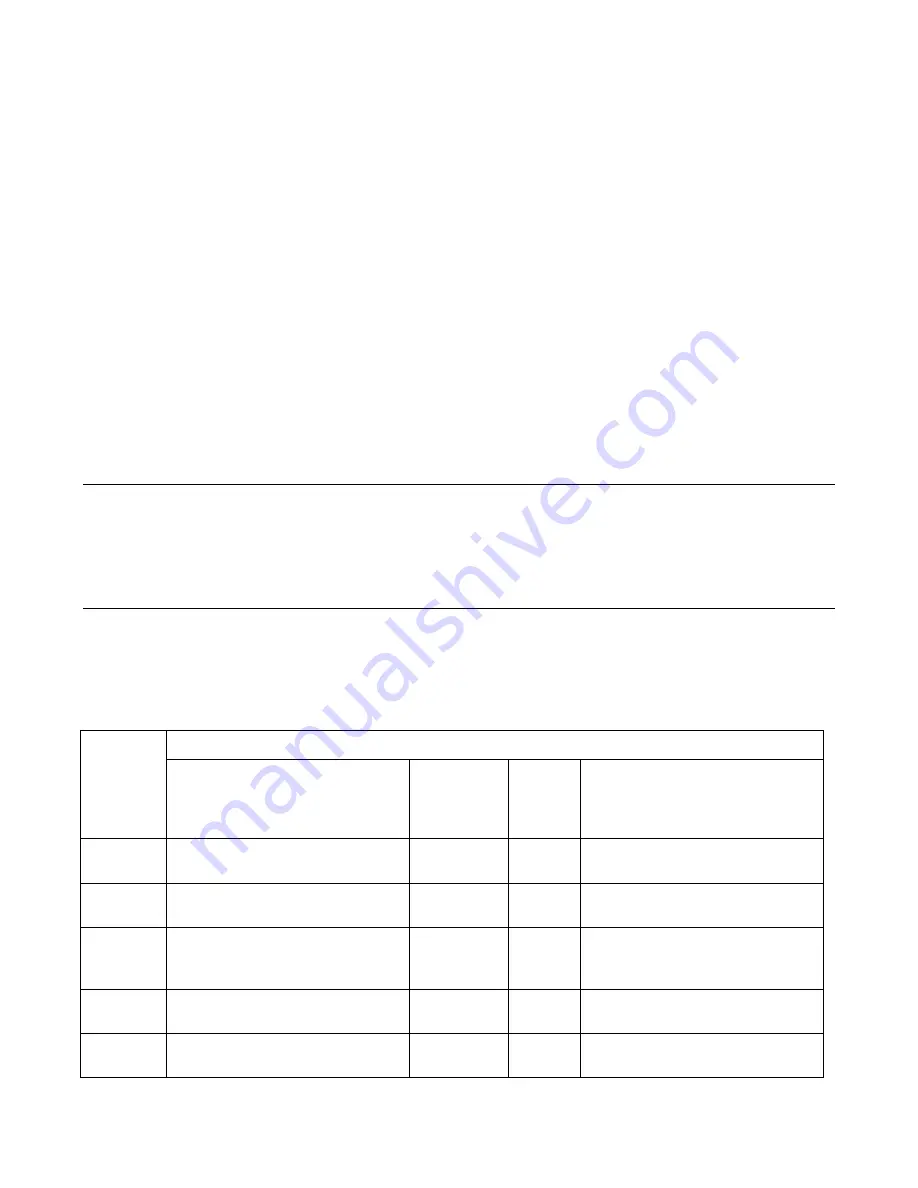
- 4 -
b)
Work under the front and rear bumpers to check the internal structure of them before marking the positions
for drilling holes. If the view is blocked, you may need to remove the bumpers.
c)
With chalk or marker, mark the position of sensors on the bumpers. Make sure that the sensors can be
pushed all the way in and that you can feed the wires through.
d)
Drill the holes through the bumpers at the marks with the
Φ
21mm drill bit included.
Note:
if drilling through
metal bumper, you will need a bi-metal
Φ
21mm drill bit (not included).
e)
If necessary, smooth the sharp edge of the holes with a polishing head or small round file.
f)
Run the sensor wires into the holes drilled. Push the sensors into the holes. When pushing the sensors only
apply pressure at the edges, not on the middle of the sensor to avoid damage to the sensor element. The
sensors are tapered for a snug fit.
g)
Adjust the sensors for non-vertical bumper surface by using/rotating the plastic rings with wedged thickness
included.
h)
For front sensors,
run the sensor wires from the front bumper into the inside of the vehicle through the
existing wiring holes or rubber grommet in the fire wall, and then to the main control box in the back of the
vehicle (hide the wire under the door or weather trim).
i)
For rear sensors,
run the sensor wires from the rear bumper into the trunk or inside of the vehicle through
the existing small vent or rubber grommet in the rear of the trunk or vehicle, and to the main control box.
Note:
Do not cut the sensor wires.
j)
Attach sensor wires to the vehicle body with cable/wire ties so that they will not get in the way of any moving
parts and there are no loose wires hanging down.
k)
Plug all sensors into their corresponding sockets at the main control box.
Testing Your New Parking Sensor System
For the rear sensors,
back your vehicle slowly (about 3 miles per hour) to approximately 1.5m (4.9 feet) from a
flat vertical surface such as a wall. Continue to back up slowly and check the performance against Chart 1.
For
the front sensors,
do the same test while driving forward slowly and braking. The front sensors will work for 10
more seconds after the brake is released.
Using the Display
The display has a built-in beeper (audible alert) with On/Off Switch. There are seven (7) LED Lights (2 Green, 3
Yellow, 2 Red) on each side of the two-digit distance display (Fig. 3). The color LED lights indicate both
orientation of obstacle and Safe/Warning/Stop zone (Chart. 1).
Chart 1.
Orientation of Obstacle, Digital Distance Display, and Beeping (Audible Alert)
Viewing from the Front of the Display
Obstacle
Distance
LEDs on the Left Side
of the Display Responding to
Rear Sensor 1, 2 or
Front Sensor 5, 6 (Fig. 1, 2, 3)
Beeping
Digital
Distance
Display
LEDs on the Right Side
of the Display Responding to
Rear Sensor 3, 4 or
Front Sensor 7, 8 (Fig. 1, 2, 3)
Safe Zone
(> 1.3m)
No LEDs on
No
. . .
No LEDs on
Safe Zone
(1.3~1.0m)
2 Green on
Starting to
beep at 1.3m
Actual
distance
2 Green on
Warning
Zone
(1.0~0.5m)
3 Yellow, 2 Green on
Fast to
Faster
Actual
distance
3 Yellow, 2 Green on
Stop Zone
(0.5~0.4m)
1 Red, 3 Yellow, 2 Green on
Fastest
Actual
distance
1 Red, 3 Yellow, 2 Green on
Stop Zone
(0.4~0.0m)
2 Red, 3 Yellow, 2 Green on &
flashing
Continuously 0.0
2 Red, 3 Yellow, 2 Green on &
flashing







