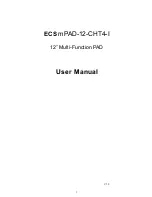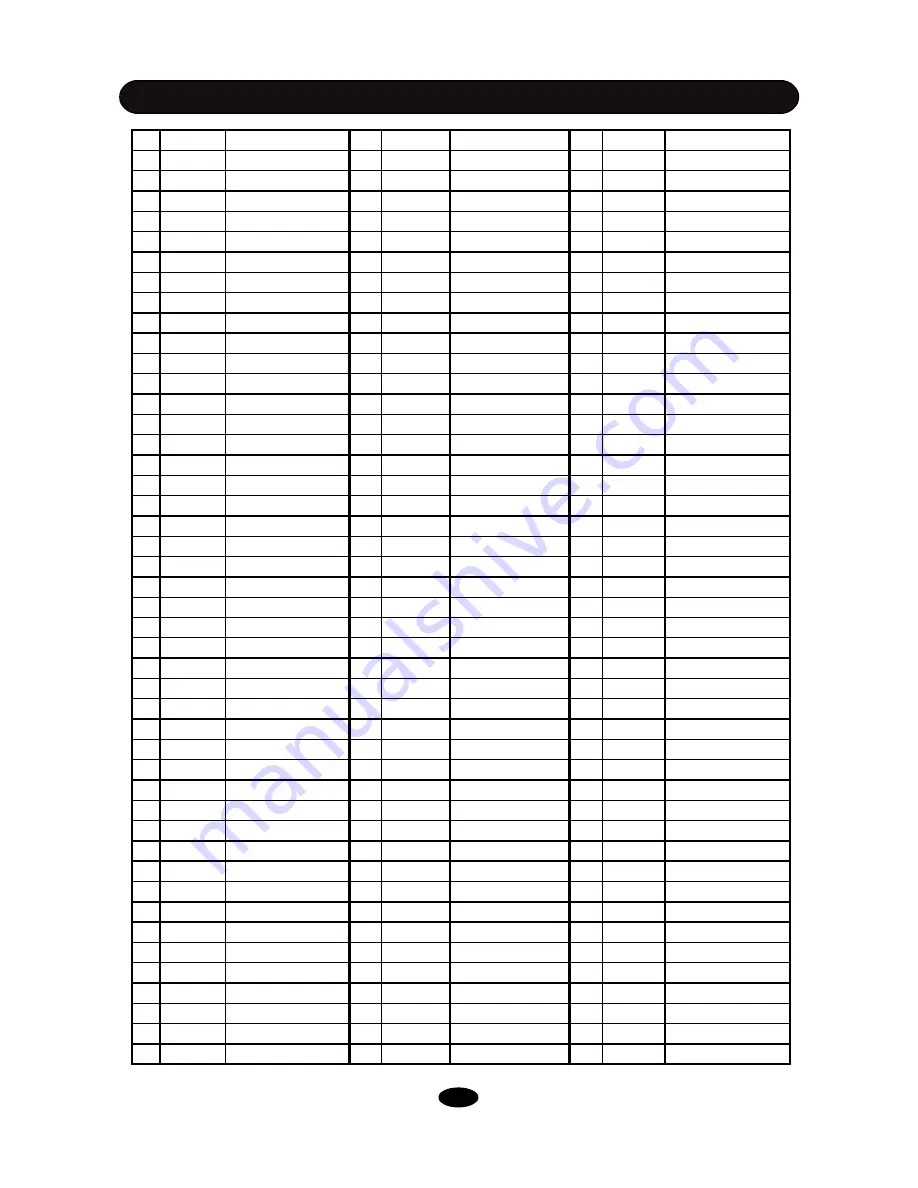
VOICE LIST
36
No.
Display
Description
No.
Display
Description
No.
Display
Description
271
Crash 6
Rock Crash 1
316
China 9
Chinese Sound 9
361
Perc 42
Castinets
272
Crash 7
Rock Splash
317
China 10
Chinese Sound 10
362
Perc 43
Surdo-Mu
273
Crash 8
Electronic Crash 1
318
China 11
Chinese Sound 11
363
Perc 44
Surdo-Op
274
Crash 9
Mute Crash
319
China 12
Chinese Sound 12
364
Perc 45
Full Shaker
275
Crash 10
Voc Crash 1
320
Perc 1
CowBell 01
365
Perc 46
Full Claves
276
Crash 11
Voc Crash 2
321
Perc 2
CowBell 02
366
Perc 47
Full Cabasa
277
Crash 12
Rock Crash 2
322
Perc 3
CowBell 03
367
Perc 48
Full Maracas
278
Crash 13
Jazz Crash 1
323
Perc 4
CowBell 04
368
Perc 49
Tamute 01
279
Crash 14
Standard Crash 3
324
Perc 5
CowBell 05
369
Perc 50
Tamute 02
280
Crash 15
FXS Crash 2
325
Perc 6
CowBell 06
370
Perc 51
Tamute 03
281
Crash 16
Wood Crash
326
Perc 7
Cowbell 07
371
Fxs 1
Voice Effect 01
282
Crash 17
Electronic Crash 2
327
Perc 8
Con-Hi
372
Fxs 2
Voice Effect 02
283
Crash 18
Standard Crash 4
328
Perc 9
Con-Lo 01
373
Fxs 3
Voice Effect 03
284
Crash 19
Jazz Crash 2
329
Perc 10
Con-Lo 02
374
Fxs 4
Voice Effect 04
285
Crash 20
Standard Splash
330
Perc 11
Met Click
375
Fxs 5
Voice Effect 05
286
Crash 21
Standard Crash 5
331
Perc 12
Met Bell
376
Fxs 6
Voice Effect 06
287
Crash 22
Standard Crash 6
332
Perc 13
Hand Clap
377
Fxs 7
Voice Effect 07
288
Ride 1
Standard Ride 1
333
Perc 14
Chin Cy
378
Fxs 8
Voice Effect 08
289
Ride 2
Standard Ride 2
334
Perc 15
Tambourine
379
Fxs 9
Voice Effect 09
290
Ride 3
Rock Ride 1
335
Perc 16
Vibraslap
380
Fxs 10
Voice Effect 10
291
Ride 4
Standard Ride Bell
336
Perc 17
Bongo-Hi
381
Fxs 11
Voice Effect 11
292
Ride 5
Crash Ride
337
Perc 18
Bongo-Lo
382
Fxs 12
Voice Effect 12
293
Ride 6
Rock Ride 2
338
Perc 19
Conga-Mu
383
Fxs 13
Voice Effect 13
294
Ride 7
Electronic Ride 1
339
Perc 20
Conga-Op
384
Fxs 14
Voice Effect 14
295
Ride 8
FXS Ride 1
340
Perc 21
Conga-Lo
385
Fxs 15
Voice Effect 15
296
Ride 9
Electronic Ride 2
341
Perc 22
Timbale-Hi
386
Fxs 16
Voice Effect 16
297
Ride 10
Voc Ride
342
Perc 23
Timbale-Lo
387
Fxs 17
Voice Effect 17
298
Ride 11
Wood Ride
343
Perc 24
Agogo-Hi
388
Fxs 18
Voice Effect 18
299
Ride 12
FXS Ride 2
344
Perc 25
Agogo-Lo
389
Fxs 19
Voice Effect 19
300
Ride 13
Jazz Ride 1
345
Perc 26
Cabasa
390
Fxs 20
Voice Effect 20
301
Ride 14
Electronic Ride 3
346
Perc 27
Maracas
391
Fxs 21
Voice Effect 21
302
Ride 15
Electronic Ride 4
347
Perc 28
Whistle-Sh
392
Fxs 22
Voice Effect 22
303
Ride 16
Standard Ride 3
348
Perc 29
Whistle-Lg
393
Fxs 23
Voice Effect 23
304
Ride 17
Jazz Ride 2
349
Perc 30
Guiro-Sh
394
Fxs 24
Voice Effect 24
305
Ride 18
FXS Ride 3
350
Perc 31
Guiro-Lg
395
Fxs 25
Voice Effect 25
306
Ride 19
Pride Bell 1
351
Perc 32
Claves
396
Fxs 26
Voice Effect 26
307
Ride 20
Pride Bell 2
352
Perc 33
Block-Hi
397
Fxs 27
Voice Effect 27
308
China 1
Chinese Sound 1
353
Perc 34
Block-Lo
398
Fxs 28
Voice Effect 28
309
China 2
Chinese Sound 2
354
Perc 35
Cuica-Mu
399
Fxs 29
Voice Effect 29
310
China 3
Chinese Sound 3
355
Perc 36
Cuica-Op
400
Fxs 30
Voice Effect 30
311
China 4
Chinese Sound 4
356
Perc 37
Trian-Mu
401
Fxs 31
Voice Effect 31
312
China 5
Chinese Sound 5
357
Perc 38
Trian-Op
402
Fxs 32
Voice Effect 32
313
China 6
Chinese Sound 6
358
Perc 39
Shaker
403
Fxs 33
Voice Effect 33
314
China 7
Chinese Sound 7
359
Perc 40
Jingle Bell
404
Fxs 34
Voice Effect 34
315
China 8
Chinese Sound 8
360
Perc 41
Bell Tree
405
Fxs 35
Voice Effect 35