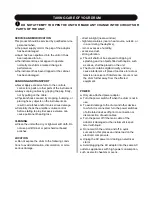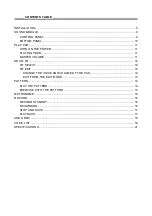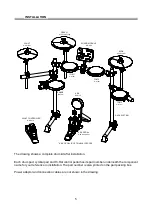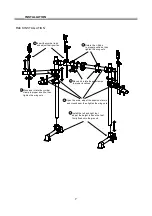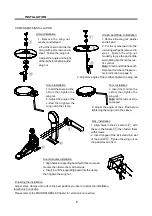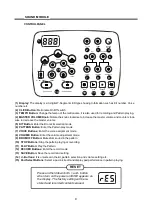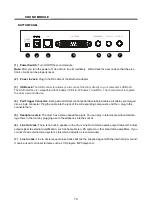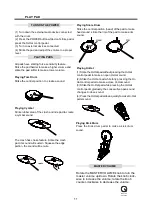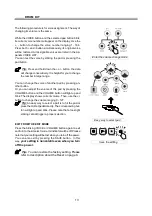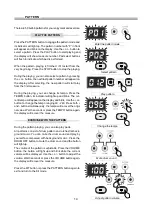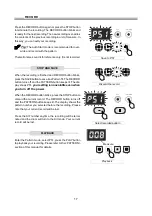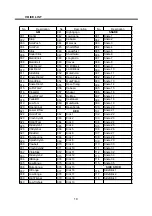CONTENTS TABLE
INSTALLATION .............................................................................................................................. 5
SOUND MODULE .......................................................................................................................... 9
CONTROL PANEL .................................................................................................................. 9
BOTTOM PANEL ................................................................................................................... 10
PLAY PAD .................................................................................................................................... 11
TURN ON THE POWER ....................................................................................................... 11
PLAYING PADS .................................................................................................................... 11
MASTER VOLUME ................................................................................................................ 11
DRUM KIT ................................................................................................................................... 12
KIT SELECT .......................................................................................................................... 12
KIT EDIT ................................................................................................................................ 12
CHANGE THE VOICE AND VOLUME OF THE PAD ....................................................... 12
EXIT FROM THE EDIT MODE .......................................................................................... 13
PATTERN .................................................................................................................................... 14
PLAY THE PATTERN ............................................................................................................ 14
EXERCISE WITH THE PATTERN ........................................................................................ 14
METRONOME ............................................................................................................................. 15
RECORD ..................................................................................................................................... 16
RECORD STANDBY ............................................................................................................. 16
RECORDING ........................................................................................................................ 16
STOP AND SAVE .................................................................................................................. 17
PLAYBACK ............................................................................................................................ 17
USB & MIDI .................................................................................................................................. 18
VOICE LIST ................................................................................................................................. 19
SPECIFICATIONS ....................................................................................................................... 21