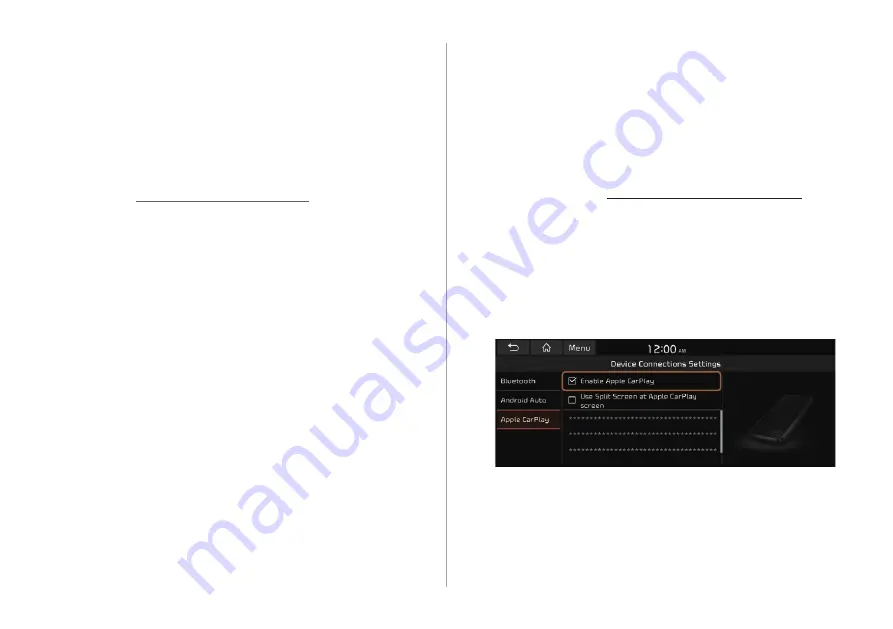
2-6
Pairing to an iPhone via Apple CarPlay
After you connect an iPhone to the vehicle with Apple CarPlay,
you can run and control applications on the phone through the
system screen.
1
To use Apple CarPlay, first check the following:
For iPhone models that support Apple CarPlay, visit the
Apple website at https://www.apple.com/ios/carplay.
Make sure Apple CarPlay and Siri are enabled in your
iPhone settings. If you do not see options for Apple
CarPlay or Siri, update to the latest iOS version.
2
On the All Menus screen, touch
Setup
>
Device
Connections
>
Apple CarPlay
and then check
Enable Apple CarPlay
.
A
A
The screen may differ depending on the vehicle model
and specifications.
A
A
Select
Use Split Screen at Apple CarPlay screen
to show
split screen when using Apple CarPlay (if equipped).
A
A
When phone projection is active, you cannot change the
phone projection settings. To change the settings, remove the
USB cable from your system.
A
A
The icons on the screen are subject to change according to
the policy of Google Corporation.
A
A
Applications or functions used through Android Auto
are subject to change according to the policy of Google
Corporation. For supportable functions, visit the Android
website at https://www.android.com/auto.
A
A
To use the functions on your smartphone with the minimized
system settings, update the smartphone OS to the latest
version.
A
A
The recognition time may differ depending on the device
type, firmware, and OS version.
A
A
Charges may apply for any mobile data used while Android
Auto is running.
A
A
Some functions may not work properly depending on the
network signal strength.
A
A
Avoid interacting with the smartphone while using Android
Auto.
A
A
You cannot use the following functions when Android Auto is
in use.
USB mode
Browse function using the [
TUNE
/
FILE
] knob
Apple CarPlay
Summary of Contents for ATC32HCAN
Page 1: ...CAR INFOTAINMENT SYSTEM QUICK REFERENCE GUIDE ATC32HYAN ATC32HCAN ATC35HCAN BK7 5Wide...
Page 24: ......
Page 38: ......
Page 61: ...03 Radio Listening to the radio Listening to HD Radio Listening to SiriusXM radio...
Page 72: ......
Page 73: ...04 Media Using media...
Page 139: ...07 Voice functions Voice recognition Using the Siri Eyes Free Voice Memo...
Page 160: ......
Page 161: ...08 UVO service Running the UVO UVO...
Page 170: ......
Page 233: ......
Page 234: ......






























