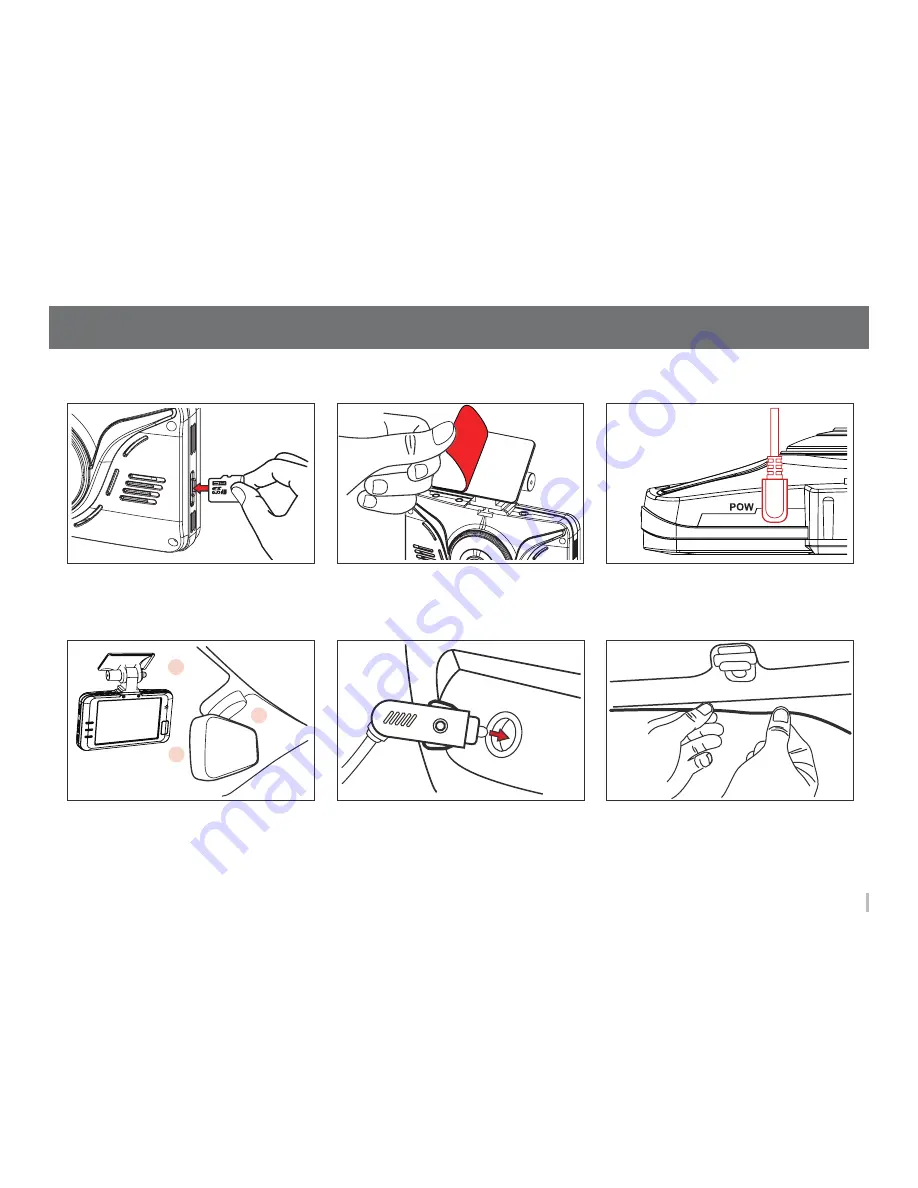
8
6. Installation
1. Insert Micro SD card to SD card slot of
the device.
(Check the defection of SD card.)
2. Remove the protective tape from the
bracket.
3. Connect the cigar jack cable to DC-IN
of the device.
1. Front Camera Installation
6. Arrange the wire by using the cable
clip.
4. Attach the bracket on the windshield
of the left of center behind the rearview
mirror.
5. Plug the cigar jack cable into car power
socket.
Summary of Contents for B12HD-HD
Page 1: ...3 5 inch Wide Full Touch BLACKBOX B12HD HD ...
Page 31: ...www huvitech com ...
























