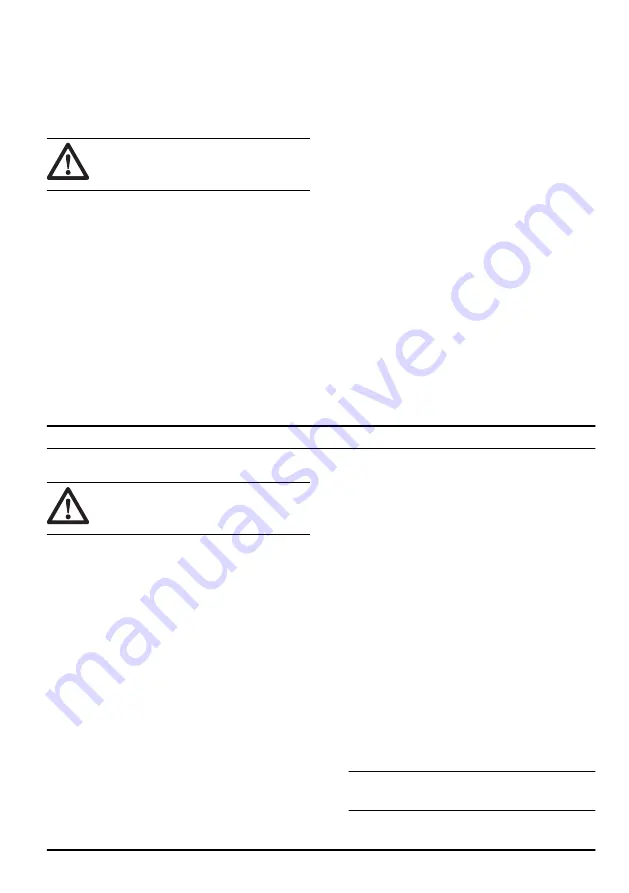
9. Install the multi battery onto the battery adapter.
10. Connect the multi battery to the battery adapter. (Fig.
28)
11. Attach battery adapter cord to the handle with the 3
fabric straps. (Fig. 29)
12. Remove the multi battery in the opposite sequence.
WARNING:
Do not attach the cord too
loosely to the handle. The cord can come off
the handle and cause injury.
To assemble the handle
1. Loosen the lower knobs.
2. Move the knobs to the lower end of the grooves on
the left and the right side of the product. (Fig. 30)
3. Set the handle height in one of the 2 available
positions.
4. Move the knobs up in the direction of the handle until
they stop and you hear a click. (Fig. 31)
5. Tighten the knobs fully.
To assemble the grass catcher
1. Attach the grass catcher frame to the grass bag with
the rigid part of the bag on the bottom. Keep the
handle of the frame on top of the grass bag. (Fig. 32)
2. Attach the bottom section of the grass catcher frame
in the groove on the bottom of the grass catcher.
3. Attach the grass bag to the grass catcher frame with
the clips. (Fig. 33)
4. Lift the rear cover.
5. Attach the grass catcher to the top edge of the
chassis.
6. Put the lower part of the grass catcher into the grass
discharge channel. (Fig. 34)
To assemble the mulch plug
( accessory)
1. Lift up the rear cover and remove the grass catcher.
2. Put the mulch plug into the discharge channel. (Fig.
35)
3. Replace the blade with the mulch blade that is
supplied with the mulch kit. Refer to
blade on page 26
.
Operation
Introduction
WARNING:
Before you operate the
product, you must read and understand the
safety chapter.
Husqvarna Connect
Husqvarna Connect is a free app for your mobile device.
The Husqvarna Connect app gives extended functions
for your Husqvarna product:
• Extended product information.
• Information about, and help with, product parts and
servicing.
To start to use Husqvarna Connect
1. Download the Husqvarna Connect app on your
mobile device.
2. Register in the Husqvarna Connect app.
3. Do the instruction steps in the Husqvarna Connect
app to connect and register the product.
Husqvarna Fleet Services
™
Husqvarna Fleet Services
™
is a cloud solution that gives
the commercial fleet manager an overview of all
products. Husqvarna Fleet Services
™
is included for the
W520i. For more information about Husqvarna Fleet
Services
™
, refer to www.husqvarna.com.
To prepare the sensor (accessory)
1. Use the sensor key to open the lid of the sensor.
(Fig. 36)
2. Remove the sensor.
3. Connect the battery to the sensor. The LED light of
the sensor comes on. (Fig. 37)
4. Download the Husqvarna Fleet Services
™
app.
5. Log on to the Husqvarna Fleet Services
™
app.
6. Do a pairing operation. Refer to
operation between the app and the product on page
23
To do a pairing operation between the app
and the product
1. Log on to the Husqvarna Fleet Services
™
app.
2. Select your product in the app.
3. Scan the code behind the sensor with your mobile
device to install the sensor in the app.
Note:
It is only necessary to do a pairing operation
between the app and the product one time.
1484 - 005 - 23.09.2020
23
Summary of Contents for W520i
Page 3: ...18 19 20 21 22 23 24 ...
Page 4: ...25 26 27 28 29 30 31 32 ...
Page 5: ...33 34 35 36 37 38 39 40 ...
Page 6: ...41 42 43 44 45 46 47 48 ...
Page 7: ...49 50 51 52 53 54 55 B A 56 ...
Page 8: ...57 58 59 60 61 62 63 64 ...
Page 9: ...65 66 ...
Page 79: ...1484 005 23 09 2020 79 ...
















































