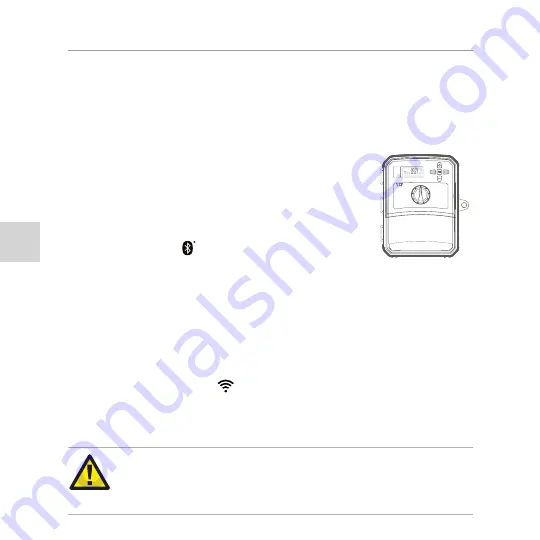
P
T
38
CONFIGURAÇÃO POR BLUETOOTH
1. Ative o Bluetooth no seu smartphone.
2. Conecte seu smartphone à rede desejada.
3. Pressione o botão do WAND uma vez:
• O LED amarelo
●
no módulo piscará
uma vez por segundo.
• Um código de 4 dígitos aparecerá com
um ícone do Bluetooth na tela do
controlador.
4. Abra o app Hydrawise no seu
smartphone, vá para Assistente de Configuração
e selecione seu modelo X2. Selecione Programação por
Bluetooth e prossiga com a configuração.
5. Depois de conectado, o LED do módulo ficará verde fixo
●
. A palavra "PRONTO" e um ícone fixo aparecerão na
tela do controlador.
6. Continue seguindo as instruções na tela de programação
do app.
NOTA:
o pareamento será interrompido depois de 2 minutos
se nenhuma ação for realizada. Pressione o botão do WAND
uma vez para reiniciar a configuração por Bluetooth.
●
















































