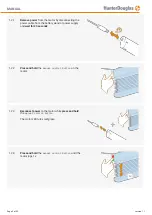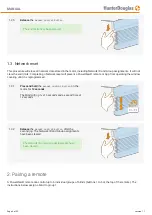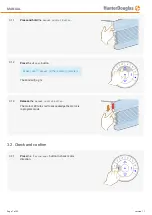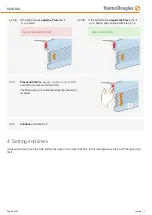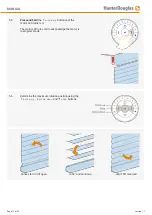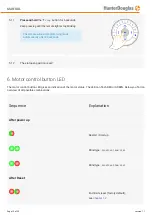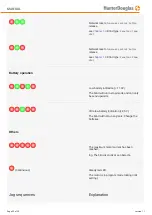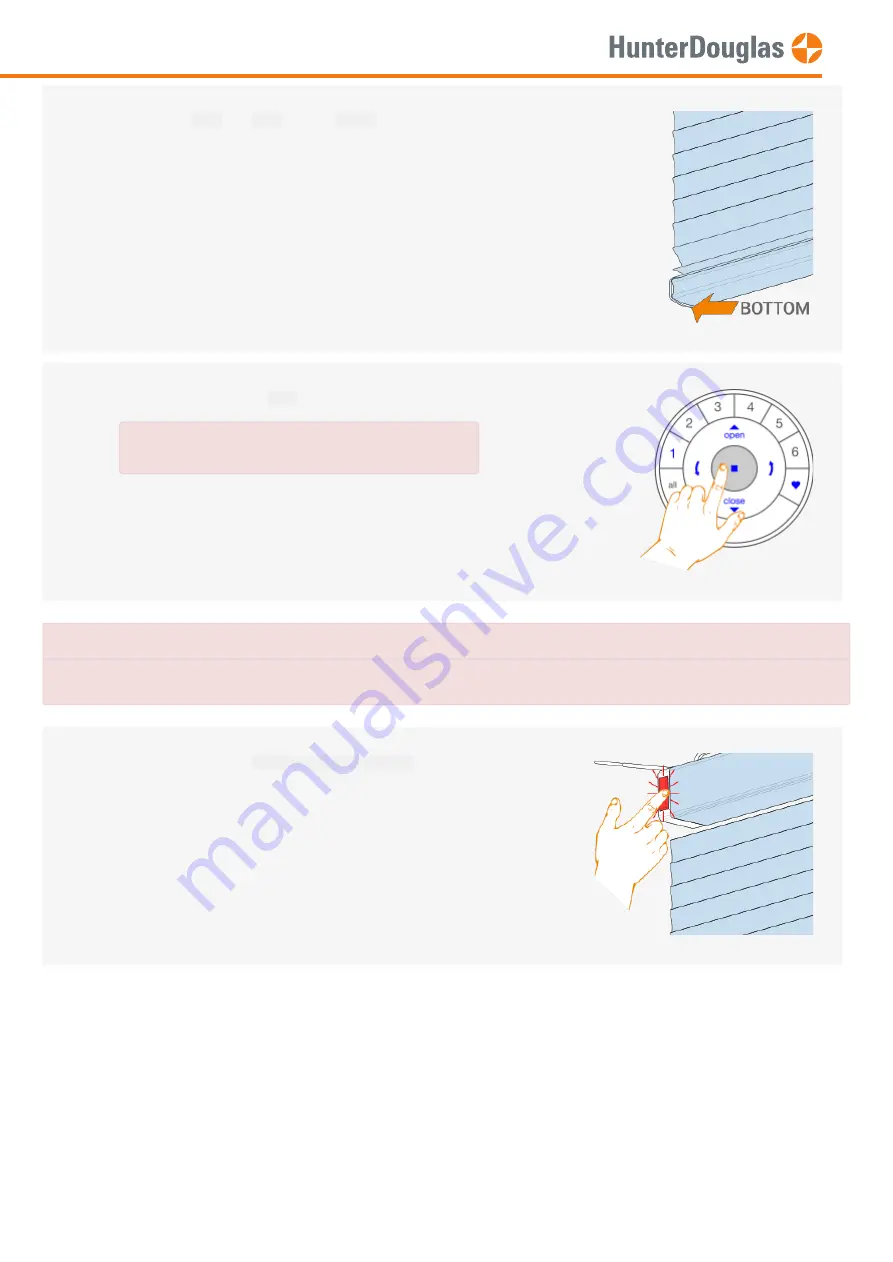
Use the
open
,
stop
and
close
buttons to
move the blind to the desired
bottom
position.
4.2.5
Press and hold
the
stop
button for 6 seconds.
DO NOT select a group on the remote!
Keep pressing until the remote lights start blinking
IMPORTANT
Watch out to perform steps 4.2.6 and 4.2.7 within 3 seconds!
4.2.6
Press and hold
the
manual control button
.
MANUAL
Page 13 of 22
version: 1.1