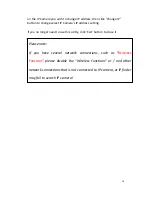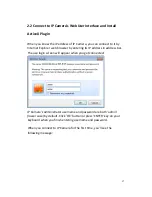3
Chapter
I
Introduction
1.1
Highlights
of
your
new
Pan/Tilt
IP
Camera
Congratulates
on
purchasing
this
high
‐
resolution
3Mega
pixels
Pan/Tilt
IP
Camera!
This
IP
Camera
provides
3Mega
pixels
high
‐
resolution
video
quality,
with
the
advanced
megapixel
lens,
you
can
view
images
remotely
in
more
detail
than
conventional
close
‐
circuit
cameras.
Other
highlights
of
this
Pan/Tilt
IP
Camera
include:
Ultra
‐
high
resolution
5Mega
pixel
CMOS
image
sensor.
Full
Pan
/
Tilt
Control.
Digital
input
/
output
interface
lets
you
connect
peripherals
such
as
external
alarm,
sensor,
etc.
Audio
input
/
output
interface,
you
can
listen
to
voices
in
remote
place,
and
speak
to
person
in
remote
place.
Built
‐
in
SD
‐
card
slot
for
local
storage,
which
can
act
like
a
stand
‐
alone
DVR.
Two
Way
audio.
3GPP
Mobile
Surveillance
Supported.
ONVIF
Compliant.
Support
IEEE802.3af
Power
over
Ethernet
(PoE)
standard.