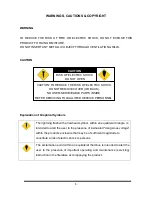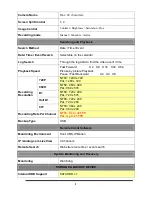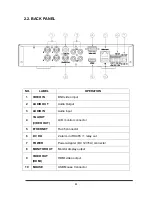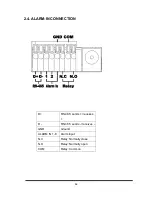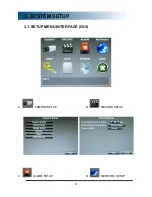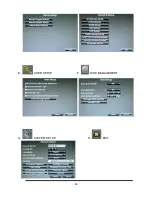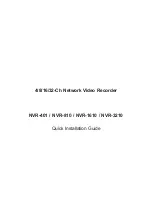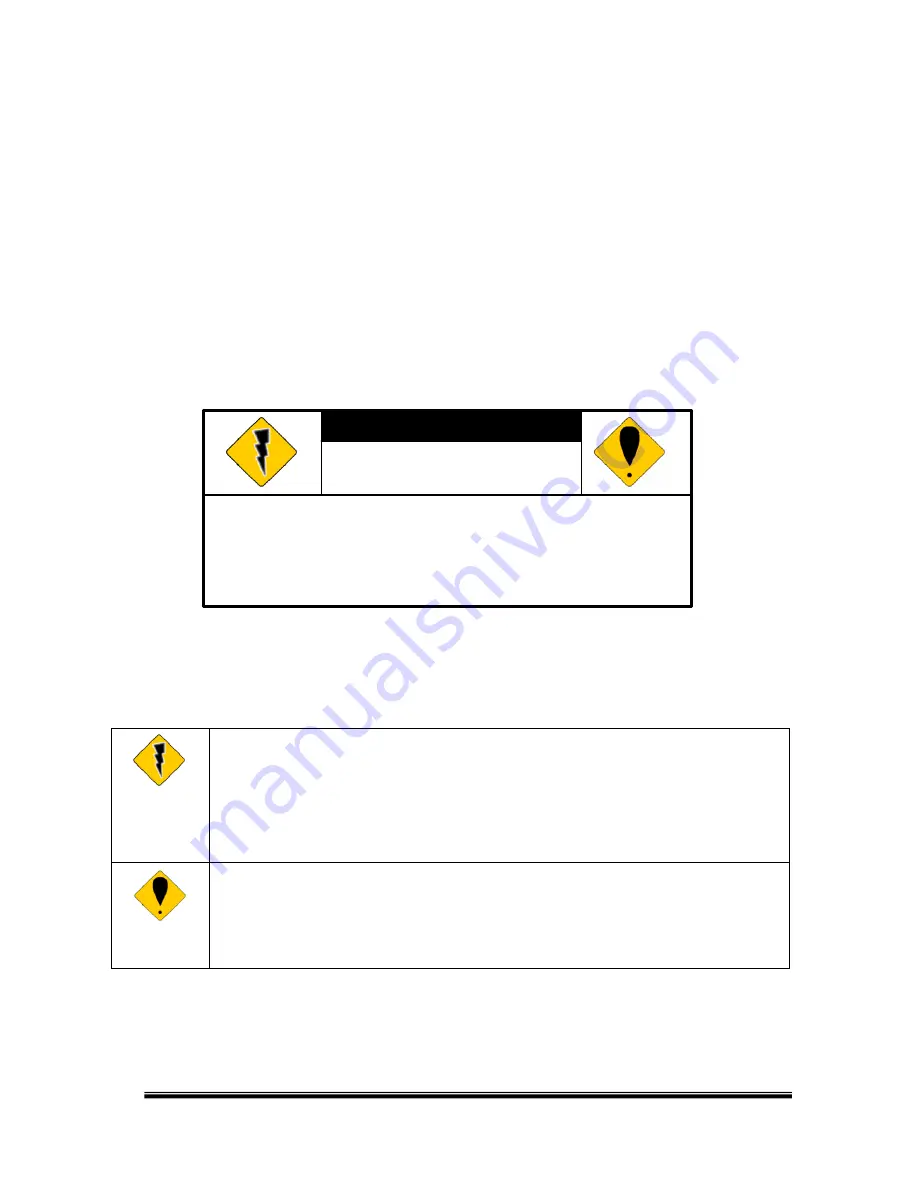
3
WARNINGS, CAUTIONS & COPYRIGHT
WARNING
TO REDUCE THE RISK OF FIRE OR ELECTRIC SHOCK, DO NOT EXPOSE THIS
PRODUCT TO RAIN OR MISTURE.
DO NOT INSERT ANY METALLIC OBJECT THROUGH VENTILATION GRILLS.
CAUTION
Explanation of Graphical Symbols
The lightning flash with arrowhead symbol, within an equilateral triangle, is
intended to alert the user to the presence of insinuated "dangerous voltage"
within the products enclosure that may be of sufficient magnitude to
constitute a risk of electric shock to persons.
The exclamation point within an equilateral rhombus is intended to alert the
user to the presence of important operating and maintenance (servicing)
instruction in the literature accompanying the product.
CAUTION: TO REDUCE THE RISK OF ELECTRIC SHOCK.
DO NOT REMOVE COVER (OR BACK).
NO USER-SERVICEABLE PARTS INSIDE.
REFER SERVICING TO QUALIFIED SERVICE PERSONNEL.
RISK OF ELECTRIC SHOCK
DO NOT OPEN
CAUTION
Summary of Contents for 9 CH Hybrid DVR
Page 1: ...USER MANUAL 4 CHANNELS ANALOG HIGH DEFINITION HYBRID DIGITAL VIDEO RECORDER...
Page 18: ...18 E USER SETUP F DISK MANAGEMENT G SYSTEM SETUP H EXIT...
Page 26: ...26 a IP Cam Setup Caution ONLY channel 1 2 supports IP Cam operations a 1 IP Cam Quick Search...
Page 78: ...78 D ZOOM Tick the Zoom box and drag an area on the screen then click the area to zoom in...